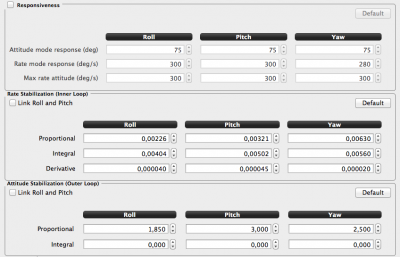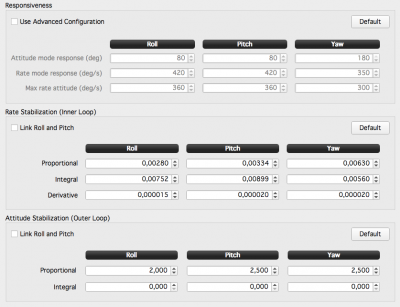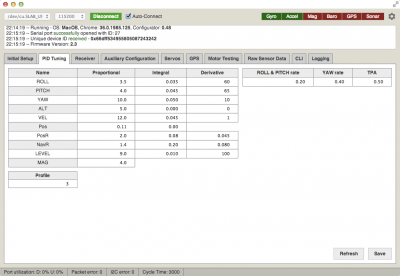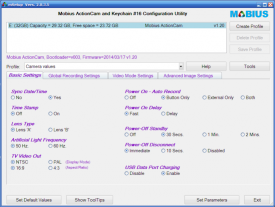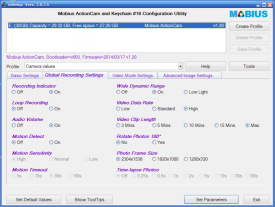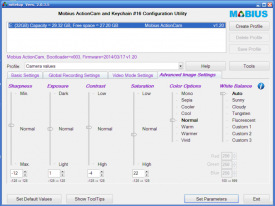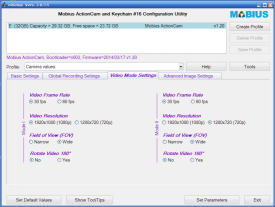Lumenier QAV250 Setup
The following is my own QAV250 setup log/configuration.
Setup
- Frame: Lumenier QAV250 G10 V2 frame
- Flight controller:
- OpenPilot CC3D
- NAZE32 Rev5 Acro
- Motors: Lumenier FX-2206-13 2000kV
- Battery: Lumenier 3S 1300mAh, Nano-tech 3S 1300mAh
- ESCs: Lumenier 12A SimonK 5V BEC ESCs
- Propellers: GemFan 5x3 (2xCW, 2xCCW)
- Transmitter: FrSky Taranis X9D Normal model radio
- Receiver: FrSky D4R-II PPM receiver
- VTX: ImmersionRC 5.8GHz 600mW
- Goggles: FatShark Attitude V2
- Antennas: ImmersionRC SpiroNet RHCP
Platform
Calibration steps:
- Add very small amounts if thin bearing oil to all four motors and remove dirt/excess - like Tri-Flow Pin Point Lubricator
- Make sure no trim or sub-trim is added on the radio side - especially important in rate as this would make hover weird
- Calibrate the ESC by removing the propellers, in OpenPilot GCs, enable "Test Outputs" in the Output tab, click "Link", move the slider to the right, apply power and wait for the beeps, move the slider to the left, wait for the beeps
- Calibrate the OpenPilot CC3D accelerometer and gyro in the Attitude tab, use a bobble leveler on top of the platform to get it perfectly right, click "Calibrate" - most important step
- Watch the tracking for each propeller, each tip should be at the exact same level - balance propeller if needed, nylon GemFan is difficult/not needed
- Check for motor vibrations by slowly spinning up each motor in the OpenPilot Output tab and feel the arm, add tape to the motor bell counter
- Calibrate the RSSI min. and max. values if an supported OSD is used (e.g. CORE), leave 2 meters between the receiver to set the max. and turn off the radio to set the min.
- Keep the platform still for 5 seconds after connecting the battery to let the gyro settle
This should get the platform very stable in the air. This is the point where the stabilization rates can be tuned - since there is no "noise" in the system which can distort the tuning
OpenPilot Flight Controller
The CC3D and Naze32 Acro is at the time the best flight controllers for this platform. The CC3D is suggested by Lumenier and is used in this setup.
Start with the recommended default Lumenier QAV250 CC3D settings and tweak using the method below.
PID gains:
How to tune Kp - how to get fast corrective response:
- Set Ki for roll and pitch to 0.00300, put the responsiveness for rate mode response and max rate attitude to 300deg/sec for all
- Enable TxPID and put Kp roll and pitch on two sliders, set min. to 0.00100 and max. to 0.00500 - this pits the slider center to 0.00300
- Start flying LOS in rate mode (pitch and roll), make quick stick movements (start with pitch) and listen to how the controller stop when it has done the movement (counter adjust to stop it from getting away)
- If you you hear a quick double wrrh-wrrh, i.e. it overshoots/corrects, the rate is too high, lower and try again, the response should be precise with no sudden motor responses when it has hit the final position/angle
- Do the same for roll - on a H-quad the pitch rate is normally a little higher than the roll rate because of the weight distribution and delay in angular acceleration/momentum
How to tune Ki - how to keep the platform at an angle:
- After Kp is tuned, put Ki for roll and pitch on two sliders, set min. to 0.00100 and max. to 0.00700 - this pits the slider center to 0.00400
- Put the slider low to get a value of about 0.00100, start flying LOS in rate mode, and roll to the right at a fairly steep angle, see how it holds the angle - it will most certainly loose the angle and level out, or move in a swirling motion
- Adjust the value up and try again, increase until the angle is holding for a fairly long distance (10-20m) - no stick input should be necessary to keep the platform moving in that direction, other than throttle
- Do the same for pitch - the pitch value will also be a bit higher then roll
- With the final values set, re-test the Kp value by redoing the steps above
How to tune Kd - how to add a small amount of breaking to Kp:
- Add the Kd on two sliders, set min to 0.000000 and max. to 0.00090 - this puts the center at 0.00045
- Turn down the sliders to zero and start flying to get a feeling of how quick roll stick angle changes feels or looks in the goggles - should be very crisp and maybe a bit of overshoot/wiggle at the end of the correction
- Increase the roll slider and see how the breaking of the Kd dampens the end of the angle correction - Kp should have a diminishing effect and slow down as it approaches the set angle
- Keep the value low for good fast response and increase to add smoothness to video footage/goggles
PID settings:
With 300deg/s rate response:
With 420deg/s rate response:
Naze32 Acro Flight Controller
This is another great controller which is known to be very locked-in and easy to tune. Start with the defaults and adjust according to the same guide as above.
PID settings on Lumenier 3S 35C LiPo, 2350kV motors, 12A ESCs:
With 3000 us looptime, as of 2014-08-17:
FPV Pilot Camera
- CMQ-1993 600TVL camera with IR filter - vibrant colors
- 2.8 mm lens - nice balance between narrow and wide-angle view
The CMQ-1993 600TVL camera provides an excellent picture for a reasonable price (45USD). There are only a few settings needed to be changed to improve the picture quality. It renders colors great and it quickly adapts to changing light conditions. A detachable configuration/menu board is included.
Do a rest to defaults before setting the following options, mainly the brightness, contrast, sharpness and color levels using this setup guide pt1 and pt2, this guide or this.
Settings - value in (value) is the defaults:
- Exposure:
- Shutter speed: Auto (Auto)
- Brightness: 042 (042) - range seems to be 22 to 65
- AGC: Off (Middle)
- DWDR: On (Off) - Most important
- Level: 063 (063)
- White balance: ATW1 (ATW1)
- Day and night: Color (Auto)
- Image adjust:
- Lens Shade: On (Off)
- Level: 80 (22)
- Contrast: 105 (149)
- Sharpness: 023 (026)
- Display: LCD (CRT)
- Gamma: 0.45 (LCD 0.45 CRT -)
- Ped level: 026 (LCD 017 CRT 016)
- Color gain: 250 (LCD 176 CRT 160)
- Lens Shade: On (Off)
PZ0420 no IR-block filter settings:
- Exposure:
- Shutter speed: Auto (Auto)
- Brightness: 065 (042) - range seems to be 22 to 65
- AGC: Off (Middle)
- DWDR: On (Off) - Most important
- Level: 063 (063)
- White balance: ATW1 (ATW1)
- Day and night: Color (Auto)
- Image adjust:
- Lens Shade: On (Off)
- Level: 80 (22)
- Contrast: 105 (149)
- Sharpness: 028 (026)
- Display: LCD (CRT)
- Gamma: 0.45 (LCD 0.45 CRT -)
- Ped level: 050 (LCD 017 CRT 016)
- Color gain: 250 (LCD 176 CRT 160)
- Lens Shade: On (Off)
This should give excellent piloting picture in any goggle or display. Perform fine-tuning at the flight location to lock-in the image quality even further.
Mobius HD camera
The Mobius is an amazing HD camera at a very reasonable price point, the picture quality is comparable to GoPro HD Hero 2/3 cameras. With a few tweaks, the quality can be tuned to, almost, perfection. Check below.
To configure the camera, either do it by hand by opening the SYSCFG.TXT file or get the Mobius Configuration application. To manually edit the file, enter the config mode by holding the Mode button, wait 1 sec, then also press the Power button, wait 10 sec and 3 red blinks, connect it to USB and a SYSCFG.TXT should be at the root of the drive.
Essential settings:
- Artificial light frequency: 50Hz in EU/AU, 60Hz in US
- Date stamp: Off
- Power-on auto record: On - less buttons to press
- Wide dynamic range: On
- Video data rate: High - 18MBit/s less artifacts
- Video clip length: Max. (4GB)
- Image settings:
- Sharpness: -12
- Exposure: 1 - makes a huge difference, only a single step
- Contrast: -4
- Saturation: 22