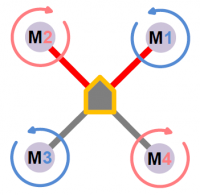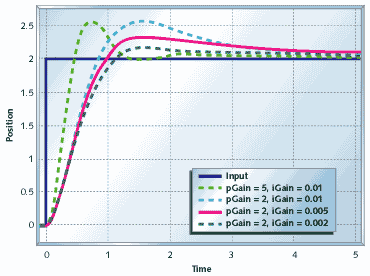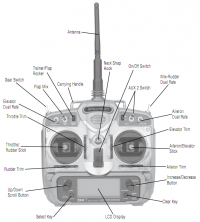Difference between revisions of "TBS Discovery setup"
| Line 6: | Line 6: | ||
Two of the four motors rotate in the oposite direction to provide the necessary counter-torque force. The image below shows how the speed controllers should be plugged into the DJI NAZA controller. | Two of the four motors rotate in the oposite direction to provide the necessary counter-torque force. The image below shows how the speed controllers should be plugged into the DJI NAZA controller. | ||
[[Image:quadcopter_motor_config.png|200px]] | [[Image:quadcopter_motor_config.png|200px|right]] | ||
* M1: Anti-clockwise rotation | |||
* M2: Clockwise rotation | |||
* M3: Anti-clockwise rotation | |||
* M4: Clockwise rotation | |||
== Gains == | == Gains == | ||
Revision as of 12:20, 19 August 2012
A guide and a few notes on how I set up my TBS Discovery.
Motor configuration
Two of the four motors rotate in the oposite direction to provide the necessary counter-torque force. The image below shows how the speed controllers should be plugged into the DJI NAZA controller.
- M1: Anti-clockwise rotation
- M2: Clockwise rotation
- M3: Anti-clockwise rotation
- M4: Clockwise rotation
Gains
The NAZA gains in the Autopilot section will dominate how well and stable the quadcopter will behave in the air. Follow the steps below to get a smooth but responsive vehicle.
- Reset any aileron, elevator or rudder expo and dual rates programming, same for throttle curve
- In NAZA Assistant set the default values of 130% for all the basic rate gains and 100% for attitude gains
- Start by focusing on roll (aileron) and pitch (elevator), start by increasing one value at a time by 20% and perform a test flight
- Pluck the aileron stick back and forth to give full input and release it to center immediately to simulate a sudden squarish change of input, the important part here is to watch for overshoot or wobbly overcorrection, if not seen increase by another 20%
- Once the twitchy overshoot reaction appears it means that the correction is too reactive, start to lower in 10% steps until the correction behavior is smooth again and settles fast, but still responsive, look at the figure to the right for an idea - my roll ended at 145%
- Do the same for roll by pulling full forward and backward stick and watch for wavy corrections on the tail end of the quadcopter - my pitch ended at 150%
- Yaw (rudder) gain is easier, increase by 10% and turn fast, if the flight controller overcorrects in a violent fashion, decrease by 5% - my yaw ended at 125%
- The last in basic gains, vertical controls the height when the throttle stick is in altitude holde position a.k.a. middle center stick - my vertical ended at 150%
- Lastly, the attitude gains reigns the transition between stable to desired angle (degrees/s), increasing them will move the quadcopter into position faster - my attitude gains ended at 125% for both
A note about the airframe, since it is asymmetrical and the weight is distributed rectangularly from back to front along the center line, the pitch will always be higher than the roll gain (more mass to move results in delayed reaction thus requiring steeper correction ranp).
- WKM Detailed Descriptions on Autopilot parameter setting
- OpenPilot Stabilization Configuration
- OpenPilot Stabilization Tuning for Multirotor
- PID Without a PhD
Transmitter
- Spektrum DX7 with FrSky DHT 2.4GHz 2-way 60mW transmitter
This transmitter has 7 channels is programmable for both airplanes and helicopters. It has a 3-way flap switch, aileron and elevator dual rate switches, rudder mix switch, gear and aux2 switch. A preset memory makes it possible to set up several different models on the same radio.
System settings (holding down+select when powering on):
- Model type:
- Heli
- Input select:
- Aux2: F.mode - to enable three stage flight mode
- Gear: Inh
Settings (other than defaults):
- Reversing sw:
- Channel 5 and 7 reverse for flight mode, others normal
- Sub trim:
- Gear -7 - for positioning the Attitude flight mode in DJI Assistant setup
- Travel Adjust - adjusted for maximum resolution
- THRO H 140% L 140%
- AILE L 140% R 140%
- ELEV D 140% U 140%
- RUDD L 140% R 140%
- GEAR + 84% - 84% - position the end-points to fit Attitude GPS and Manual flight modes
- PIT H 100% L 100%
- AUX2 + 100% - 100%
- Throttle curve - to make it easy to maintain height, flat in the middle
- ST-1 - Attitude mode
- Point 1: 35%
- Point 3: 65%
- Prog. Mix1 - to provide three position flight mode
- AUX2 -> Gear ON
- Rate: +100%
- SW: ON
- Offset: 0
- D/R & Expo
- POS-0: - attitude mode
- RUDD EXP +20% D/R 100%
- ELEV EXP +50% D/R 100%
- AILE EXP +50% D/R 100%
- POS-1:- manual rate mode
- RUDD EXP 30% D/R 80%
- ELEV EXP 60% D/R 80%
- AILE EXP 60% D/R 80%
- POS-0: - attitude mode
Enable three flight modes
When using the FrSky D6FR 6-channel receiver on a Spektrum DX7 , only the Gear-channel is available on the receiver. To be able to use the three-position switch, it is necessary to set the Aux2-channel to F.mode (Flight mode) and map the Aux2-channel to Gear [1].
- Enter system mode, hold down left hand buttons while powering on and scroll to Input Select
- Set Aux2 to F. Mode and Gear to INH, exit the system mode
- Go the function list and select Prog.Mix1
- Set to Aux2 > Gear
- With f.mode switch in pos 1, set Rate +100%
- With f.mode switch in pos 3, set the second rate value to +100%
- The last 2 parameters should be set to defaults of SW:ON and OFFSET:0
- Now go to the Monitor Screen and check that the gear channel slider follows the Aux2 channel by moving the f.mode switch through it's range
- Reset the travel range for the Gear channel or Aux2 channel if necessary to get the full range