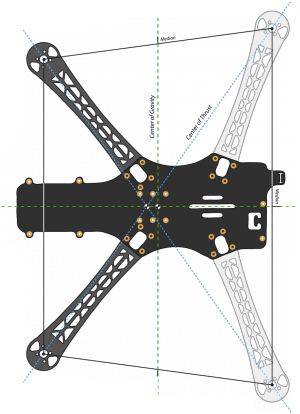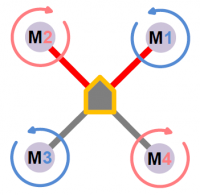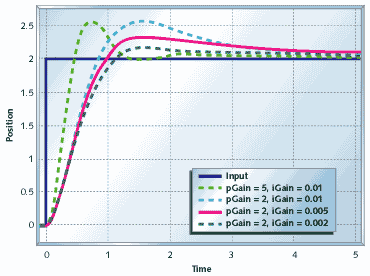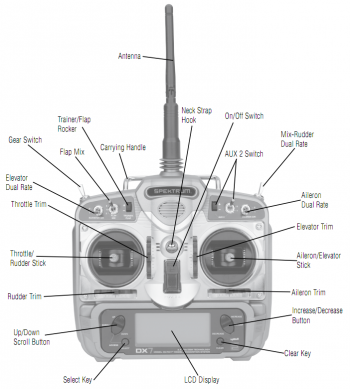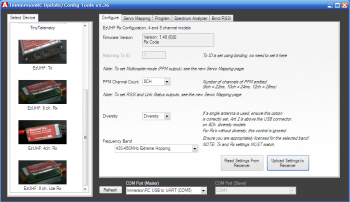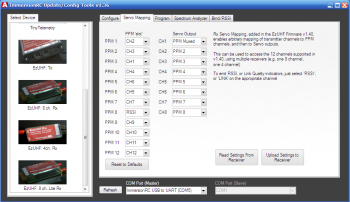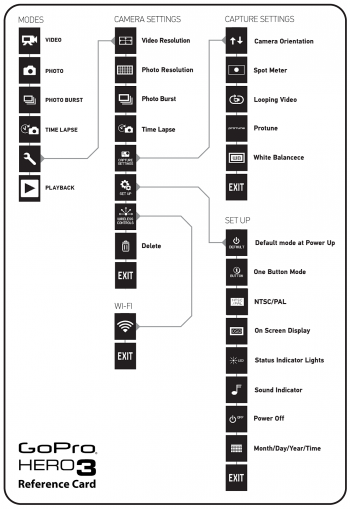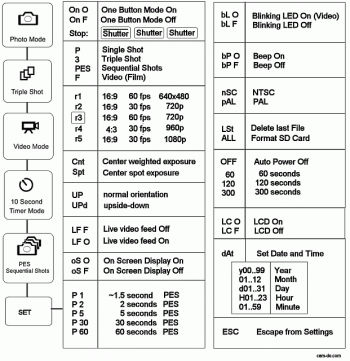TBS Discovery setup: Difference between revisions
| (115 intermediate revisions by the same user not shown) | |||
| Line 1: | Line 1: | ||
[[Image:TBS Discovery box contents.jpg|500px|right]] | |||
A guide and a few notes on how I set up my TBS Discovery. Obviously, your setup will most likely differ from the following example, but this is is still useful as a basis to continue tweaking your own setup. | A guide and a few notes on how I set up my TBS Discovery. Obviously, your setup will most likely differ from the following example, but this is is still useful as a basis to continue tweaking your own setup. | ||
* [http://www.youtube.com/watch?v=BqAhJv32vlQ Official TBS Discovery how to video] | |||
* [[TBS Discovery|Back to TBS Discovery]] | * [[TBS Discovery|Back to TBS Discovery]] | ||
== | == Center of Gravity == | ||
The mark on the bottom frame is actually the Center of Thrust (CoT) mark which is the on the crossing of diagonal defined by the motors. The Center of Gravity (CoG) balance point is the median crossing of the trapezoid shape of the motors. | |||
This translates to about 10-15 mm in front of the marked spot, shown in the image below. | |||
[[Image:TBS Discovery center of gravity diagram.png|300px]] | |||
== Flight controller == | == Flight controller == | ||
* DJI NAZA-M flight controller | * DJI NAZA-M flight controller[[Image:TBS Discovery22.jpg|350px|right]] | ||
* DJI PMU BEC power module | * DJI PMU BEC power module | ||
* Micro-USB cable | * Micro-USB cable | ||
* 4x 3M Gummed | * 4x 3M Gummed anti-vibration pads | ||
* 8x 3-pin Servo cables | * 8x 3-pin Servo cables | ||
The follwing setup and configuration will show how to install the DJI NAZA kit on a quadrotor platform. Mount the controller in the center of the frame and preferably close to the Center of Gravity (not strictly important). The | The follwing setup and configuration will show how to install the DJI NAZA kit on a quadrotor platform. Mount the controller in the center of the frame and preferably close to the Center of Gravity (not strictly important). The M1-M6 port should point in the forward direction. | ||
When the sun is low on the horizon and shines on side of the flight controller can cause problems with the barometer, forcing the quad to lose height. To remedy this, put a short piece of electrical tape on each side of the controller. | |||
=== Motor configuration === | === Motor configuration === | ||
Two of the four motors rotate in the opposite direction to provide the necessary counter-torque force. | |||
Two of the four motors rotate in the | |||
The image to the right shows how the speed controllers should be plugged into the DJI NAZA controller. Be sure to double check this before the first maiden flight, else the quad will violently turn over. | The image to the right shows how the speed controllers should be plugged into the DJI NAZA controller. Be sure to double check this before the first maiden flight, else the quad will violently turn over. | ||
Motor configuration: | Motor configuration:[[Image:quadcopter_motor_config.png|200px|right]] | ||
* M1: | * M1: Counter/anti-clockwise rotation (CCW) | ||
* M2: Clockwise rotation | * M2: Clockwise rotation (CC) | ||
* M3: | * M3: Counter/anti-clockwise rotation (CCW) | ||
* M4: Clockwise rotation | * M4: Clockwise rotation (CC) | ||
=== Gains === | === Gains === | ||
Attitude here refers to the auto leveling feature of the NAZA controller when the input sticks are | Attitude here refers to the auto leveling feature of the NAZA controller when the input sticks are zeroed/centered, while manual refers to the rate mode where you have to continuously adjust the control input to change the flight angle. | ||
==== Setup 2012-08-19 ==== | ==== Setup 2012-08-19 ==== | ||
| Line 46: | Line 47: | ||
Manual rate: | Manual rate: | ||
* '''Pitch 150%''' - Note: pitch will always be higher than roll, inherent to the asymmetric frame and weight distribution | |||
* '''Roll 145%''' | * '''Roll 145%''' | ||
* '''Yaw 125%''' | * '''Yaw 125%''' | ||
* '''Vertical 150%''' | * '''Vertical 150%''' | ||
| Line 59: | Line 60: | ||
# Reset any aileron, elevator or rudder expo and dual rates programming, same for throttle curve | # Reset any aileron, elevator or rudder expo and dual rates programming, same for throttle curve | ||
# In NAZA Assistant set the default values of 130% for all the basic rate gains and 100% for attitude gains | # In NAZA Assistant set the default values of 130% for all the basic rate gains and 100% for attitude gains | ||
# Start by focusing on roll (aileron) and pitch (elevator), start by increasing one value at a time by 20% and perform a test flight | # Start by focusing on roll (aileron) and pitch (elevator), start by increasing one value (either ail or elev) at a time by 20% and perform a test flight | ||
# Pluck the | # Pluck the elevator (pitch) stick back and forth to give full input and release it to center immediately to simulate a sudden squarish change of input, the important part here is to watch for overshoot or wobbly over-correction, if not seen increase by another 20%. On a well balanced setup (motor, props, quad itself) the end value will be quite high because it can handle the precise correction maneuvers (which increases with percentage) to keep the quadrotor positioned. | ||
# Once the twitchy overshoot reaction appears it means that the correction is too reactive, start to lower in 10% steps until the correction behavior is smooth again and settles fast, but still responsive, look at the figure to the right for an idea | # Once the twitchy overshoot reaction appears it means that the correction is too reactive, start to lower in 10% steps until the correction behavior is smooth again and settles fast, but still responsive, look at the figure to the right for an idea (you want the pink line). A too low value will result in a sloppy flight experience | ||
# Do the same for roll by pulling full | # Do the same for aileron (roll) by pulling full left and right stick and watch for wavy corrections on the tail end of the quadcopter | ||
# | # Rudder (yaw) gain is easier, increase by 10% and turn fast, if the flight controller overcorrects in a violent fashion, decrease by 5%. The quardrotor should gently stop rotating without wobbling. | ||
# The last in basic gains, vertical controls the height when the throttle stick is in altitude | # The last in basic gains, vertical controls the height when the throttle stick is in altitude hold position a.k.a. middle center stick | ||
# Lastly, the attitude gains reigns the transition between stable to desired angle (degrees/s), increasing them will move the | # Lastly, the attitude gains reigns the time it takes to transition between stable to desired angle (degrees/s), increasing them will move the quadrotor into position faster. Find a suitable value for the kind of flight characteristics you prefer, i.e. high value for acrobatics (130-180), low for areal photography (100-120) | ||
A note about the airframe, since it is asymmetrical and the weight is distributed rectangularly from back to front along the center line, the pitch will always be higher than the roll gain (more mass to move results in delayed reaction thus requiring steeper correction | Below is a list of gains published by Team BlackSheep: | ||
* [http://fpvlab.com/forums/showthread.php?5371-TBS-DISCOVERY-New-quadrocopter-frame&p=108872&viewfull=1#post108872 Trappy's DJI NAZA MT4006-13 740KV 10x5 settings] - 150/155/120/100 and 125/125 | |||
* [http://fpvlab.com/forums/showthread.php?5371-TBS-DISCOVERY-New-quadrocopter-frame&p=136981&viewfull=1#post136981 Trappy's DJI NASA 750KV 10x5 4S3300mAh settings] - 134/109/93/198 and 183/143 [http://fpvlab.com/forums/showthread.php?11301-The-TBS-DISCOVERY-information-thread&p=190730&viewfull=1#post190730] | |||
* [http://www.team-blacksheep.com/img/gallery/calibration_values_900.PNG Trappy's DJI NASA 900KV 9x5 4S4500mAh settings] - 166/135/131/179 and 188/176 [http://fpvlab.com/forums/showthread.php?11301-The-TBS-DISCOVERY-information-thread&p=190730&viewfull=1#post190730] | |||
A note about the airframe, since it is asymmetrical and the weight is distributed rectangularly from back to front along the center line, the pitch will always be higher than the roll gain (more mass to move results in delayed reaction thus requiring steeper correction ramp). | |||
* [http://www.multirotorforums.com/showthread.php?1260-WK-M-Detailed-Descriptions-on-Autopilot-parameter-setting WKM Detailed Descriptions on Autopilot parameter setting] | * [http://www.multirotorforums.com/showthread.php?1260-WK-M-Detailed-Descriptions-on-Autopilot-parameter-setting WKM Detailed Descriptions on Autopilot parameter setting] | ||
| Line 73: | Line 79: | ||
* [http://wiki.openpilot.org/display/Doc/Stabilization+Tuning++Multirotor OpenPilot Stabilization Tuning for Multirotor] | * [http://wiki.openpilot.org/display/Doc/Stabilization+Tuning++Multirotor OpenPilot Stabilization Tuning for Multirotor] | ||
* [http://www.ubmdesign.com/articles/pid-without-a-phd/ PID Without a PhD] | * [http://www.ubmdesign.com/articles/pid-without-a-phd/ PID Without a PhD] | ||
== Speed Controllers == | |||
* 4x DJI OPTO 30A ESC with on-board 3.5 mm bullet sockets[[Image:TBS Discovery15.jpg|350px|right]] | |||
Using the stock quality DJI speed controllers is fairly straight forward, just connect the motor, power leads and control signal wire. But if you want to use another type make sure to that the following is true: | |||
* Fast PWM control signal update frequency, 400 Hz - fast motor response (check SimonK, WiiESC, RapidESC) | |||
* Calibrate the throttle range on each ESC - for symmetric behavior of all ESC | |||
* Only one 5V BEC should be connected to power the flight controller - disconnect the others to avoid voltage oscillations | |||
* Strap the wires not the ESC board - less strain on the board and transistors | |||
== Battery == | == Battery == | ||
* Turnigy Nano-tech 4S 3300 mAh Lipo pack | * Turnigy Nano-tech 4S 3300 mAh Lipo pack [[Image:TBS Discovery24.jpg|350px|right]] | ||
* Zippy Compact 4S 4000 mAh Lipo pack | * Zippy Compact 4S 4000 mAh Lipo pack | ||
* 2x Scorpion Battery Lock Strap large | * 2x Scorpion Battery Lock Strap large | ||
* Deans compatible T-connectors | * Deans compatible T-connectors | ||
The largest battery that fits battery cage is | The largest battery that fits battery cage is W55xH37xL173 mm, but a typical 4500 mAh pack is 44x31x147 mm which fits just barely. To get the Center of Gravity right, the battery weight should be within 320 to 460 grams, which corresponds to 3300 and 4500 mAh respectively. It's also worth mentioning that cheaper Lipo packs (Nano-tech, Zippy) will not necessarily deliver the claimed specs (C-rating). Improper handling will fairly quickly puff and reduce the life-time of the pack. | ||
Use either TBS or Scorpion large battery straps to fasten the batter pack. To limit the amount of scratches on the bottom plate, put a few soft foam pads along the bottom cage. | Use either TBS or Scorpion large battery straps to fasten the batter pack. To limit the amount of scratches on the bottom plate, put a few soft foam pads along the bottom cage. | ||
Keep the main power cable (to the battery) on the bottom plate as short as possible to minimize any tangling, damage to the cable or disconnects. Insert the battery with the cable main power cable | Keep the main power cable (to the battery) on the bottom plate as short as possible to minimize any tangling, damage to the cable or unexpected disconnects. Insert the battery with the cable main power lead connected to the battery and with the cable protruding from the back (opposite of photo), measure along the right side of the cage, and cut the main power lead to find the right amount of cable slack. | ||
== Transmitter == | == Transmitter == | ||
| Line 90: | Line 106: | ||
[[Image:dx7_control_layout.png|350px|right]] | [[Image:dx7_control_layout.png|350px|right]] | ||
* Spektrum DX7 with FrSky DHT 2.4GHz 2-way 60mW transmitter | * Spektrum DX7 with: | ||
** FrSky DHT 2.4GHz 2-way 60mW transmitter | |||
** Or ImmersionRC EzUHF 433 MHz 200mW/600mW transmitter | |||
This transmitter has 7 channels is programmable for both airplanes and helicopters. It has a 3-way flap switch, aileron and elevator dual rate switches, rudder mix switch, gear and aux2 switch. A preset memory makes it possible to set up several different models on the same radio. | This transmitter has 7 channels is programmable for both airplanes and helicopters. It has a 3-way flap switch, aileron and elevator dual rate switches, rudder mix switch, gear and aux2 switch. A preset memory makes it possible to set up several different models on the same radio. | ||
| Line 107: | Line 125: | ||
** '''Channel 5 and 7 reverse for flight mode, others normal''' | ** '''Channel 5 and 7 reverse for flight mode, others normal''' | ||
* Sub trim: | * Sub trim: | ||
** '''Gear -7''' - for positioning the Attitude flight mode in DJI Assistant setup | ** '''Gear -7''' - for positioning the Attitude flight mode section in DJI Assistant setup | ||
* Travel Adjust - adjusted for maximum resolution | * Travel Adjust - adjusted for maximum resolution | ||
** '''THRO H 140% L 140%''' | ** '''THRO H 140% L 140%''' | ||
| Line 116: | Line 134: | ||
** '''PIT H 100% L 100%''' | ** '''PIT H 100% L 100%''' | ||
** '''AUX2 + 100% - 100%''' | ** '''AUX2 + 100% - 100%''' | ||
* Throttle curve - to make it easy to maintain | * Throttle curve - to make it easy to maintain altitude when using rudder (accidental throttle movement is inevitable), flat in the middle | ||
** ST-1 - Attitude mode | ** ST-1 - Attitude mode | ||
** '''Point 1: 35%''' | ** '''Point 1: 35%''' | ||
| Line 136: | Line 154: | ||
=== Enable flight mode switch === | === Enable flight mode switch === | ||
[[Image:Helicopter flightmode switch.jpg|350px|right]]When using Spektrum DX7 on a 6-channel receiver, only the Gear-channel is available on the receiver end (no AUX2). To be able to use the three-position switch (to switch attitude, manual rate, and GPS-mode), it is necessary to configure the AUX2-channel on the radio to the F.mode (Flight mode) and map the AUX2-channel to Gear channel instead [http://forums.openpilot.org/topic/6563-3-position-flight-mode-switch-on-the-dx7/]. | |||
When using Spektrum DX7 only the Gear-channel is available on the receiver end. To be able to use the three-position switch, it is necessary to | |||
# Enter system mode, hold down left hand buttons while powering on and scroll to Input Select | # Enter system mode, hold down left hand buttons while powering on and scroll to Input Select | ||
| Line 149: | Line 166: | ||
# Reset the travel range for the Gear channel or Aux2 channel if necessary to get the full range | # Reset the travel range for the Gear channel or Aux2 channel if necessary to get the full range | ||
== | == Receiver module == | ||
=== Setup 2012-06-01 === | === Setup 2012-06-01 === | ||
* | * Frsky D6FR ACCST 6-channel 2.4GHz 60mW two-way transceiver[[Image:TBS Discovery8.jpg|350px|right]] | ||
* Dipole rubber duck 2dBi antenna | * Dipole rubber duck 2dBi antenna | ||
* Patch antenna 14 dBi antenna | * Patch antenna 14 dBi antenna | ||
| Line 158: | Line 175: | ||
* [[FrSky DHT RSSI configuration]] | * [[FrSky DHT RSSI configuration]] | ||
* [[Spektrum DX7 FrSky DHT mod]] | |||
'''Channel mapping (Discovery header - Receiver output):''' | |||
* Channel 1 - Throttle | |||
* Channel 2 - Aileron | |||
* Channel 3 - Elevator | |||
* Channel 4 - Rudder | |||
* Channel 5 - Gear switch mapped to Flight mode switch (to be able to bind 3-pos switch to a channel on 6-channel receiver) | |||
* Channel 6 - Pitch/unused | |||
* Channel 7 - Aux2/Flight mode switch | |||
* Channel 8 - Unused/RSSI | |||
=== Setup 2012-08-01 === | === Setup 2012-08-01 === | ||
* ImmersionRC EzUHF 433 MHz 200mW/600mW transmitter | * ImmersionRC EzUHF 433 MHz switchable 200mW/600mW transmitter[[Image:TBS Discovery_ezuhf_rx_mainscreen.png|350px|right]][[Image:TBS Discovery_ezuhf_rx_mapping.png|350px|right]] | ||
* Stock dipole 3dBi antenna | * Stock dipole 3dBi antenna | ||
| Line 166: | Line 194: | ||
* [[EzUHF radio control system]] | * [[EzUHF radio control system]] | ||
'''Channel mapping (Discovery header - Receiver output):''' | |||
* Channel 1 - PPM3 - Throttle | |||
* Channel 2 - PPM1 - Aileron | |||
* Channel 3 - PPM2 - Elevator | |||
* Channel 4 - PPM4 - Rudder | |||
* Channel 5 - PPM6 - Gear switch/unused | |||
* Channel 6 - PPM5 - Pitch/unused | |||
* Channel 7 - PPM7 - Aux2/Flight mode switch | |||
* Channel 8 - RSSI output | |||
By switching the DX7 radio mode from helicopter to airplane, it is possible to use channel 6 on the rocker switch to adjust gain/gimbals/etc remotely. Works the same way as a slider or knob. But you miss the ability to set a throttle curve for a more stable flight when using the yaw stick. | |||
== Propellers == | |||
[[Image:TBS Discovery6.jpg|350px|right]] | |||
=== Setup 2012-06-01 === | |||
* 4x Graupner 10x5-inch E-prop propellers (2xCCW, 2xCW) | |||
* Thread-lock blue medium strength | |||
Remove the nut and washer from the prop adapter and insert the propellers according the direction of rotation shown in the flight controller illustration above. The heading edge (top) of the propeller blade should always face into the direction of rotation. | |||
If the propellers are made by Graupner or RCTimer, there's no real need to balance the propellers as they come pre-balanced/quality made. But if there's a lot of vibrations developing, consider balancing either/both the motors or/and propellers. | |||
Add a small amount of blue thread-lock to the prop adapter thread to make sure the nut stays put, otherwise it's possible two of the propellers will dismount (caused by counter torque). Mount the propellers by layering the parts in this order; '''propeller, washer and nut'''. | |||
== Video transmitter == | |||
[[Image:TBS Discovery5.jpg|350px|right]] | |||
=== Setup 2012-06-01 === | |||
* Best Offer Buy BOB ESXF700mW SR-700MW 1.2GHz 700mW 12V blue/purple transmitter | |||
* Custom tuned RG316 single dipole antenna | |||
* Cloverleaf 3 lobe circular polarized omnidirectional antenna | |||
* Minicircuits VLF-1500+ low-pass filter | |||
This is a reasonable good quality 1.2GHz transmitter and uses regular SMA connectors. There's two pots which allows white point and audio volume adjustments. With a properly matched antenna the unit runs cool. | |||
Eventually the unit was replaced because it produced a fair amount of noise on the 2.4GHz RC link, even with the aluminum case and a quality low-pass filter added. | |||
[[Image:Lawmate 24ghz transmitter.jpg|350px|right]] | |||
=== Setup 2012-08-01 === | |||
* Lawmate 2.4GHz 500mW 5V transmitter | |||
* Stock 3dBi dipole antenna | |||
* Cloverleaf RHCP 3-lobe antenna | |||
The downlink from the TBS Discovery to the ground station is provided by a small Lawmate 2.4GHz unit. It fits nicely on top of the frame in front away from the RC receiver to reduce RF noise on the RC link. Noise-free power is drawn from the TBS Core unit configured to output 5V. | |||
For optimal signal levels, it's preferred ot use one of the three out-of-band channels (5,6,8). These channels aren't as affected by nearby devices radiating within the ISM 2.4GHz band, including RC radios (but don't use 2.4GHz RC yourself). | |||
* [[Lawmate Mods]] - frequency settings and a few modifications to improve the performance (thermal mod, bandpass-filter) | |||
== FPV camera settings == | == FPV camera settings == | ||
=== Setup 2012-08-19 === | === Setup 2012-08-19 === | ||
* Security Camera 2000 PZ0420 600TVL camera | * Security Camera 2000 PZ0420 600TVL camera[[Image:TBS Discovery20.jpg|350px|right]] | ||
* 2.8 mm lens - wide-angle view | |||
The SC2000 PZ0420 600TVL camera provides an excellent picture for a reasonable price. | The SC2000 PZ0420 600TVL camera provides an excellent picture for a reasonable price. There are only a few settings needed to be changed to improve the picture quality. Low light performance is great and quickly adapts to changing light conditions [http://www.youtube.com/watch?v=oKUoVa2fQY0]. A detachable configuration/menu board is included. | ||
Do a rest to defaults before setting the following options: | Do a rest to defaults before setting the following options, mainly the brightness, contrast, sharpness and color levels [http://fpvlab.com/forums/showthread.php?10888-PZ0420-Settings-and-Information]. | ||
* Exposure: | * Exposure: | ||
| Line 192: | Line 270: | ||
*** '''Color gain: 245''' | *** '''Color gain: 245''' | ||
Perform fine-tuning at the flight location to lock-in the image quality even further. | |||
== GoPro Hero1 settings == | |||
* GoPro Hero1 action camera [[Image:GoPro3_reference_card.png|350px|right]] [[Image:GoPro_reference_card.png|350px|right]] | |||
A GoPro is mounted in front of the frame to record high quality video during flight. To avoid getting the propellers in view, use the 1080p setting to get a 127 degree viewing angle (otherwise a 720p/170 degree view will capture the propellers). | |||
Additionally, it is recommended to add an array of soft foam supports between the GoPro and the TBS Discovery frame to minimize propagation of high frequency vibrations. Soft ear plugs seem to work the best. To strap the camera use several thin rubber-bands. This method predicates that the propellers and motors already are balanced (or are close to vibration free). | |||
The current settings for flight: | |||
* One Button Mode: '''onF''' - Auto record after powering up off | |||
* Start-up mode: '''F''' - Film/video - '''important''' | |||
* Record mode: '''r5''' - 1080p/30fps - '''important''' | |||
* Metering: '''Cnt''' - Center weighted exposure - '''important''' | |||
* Orientation: '''UP''' - Normal right side up | |||
* Live feed: '''LFO''' - Live video feed on (not used) | |||
* On-screen display: '''oSF''' - Text overlay on live feed off | |||
* Auto photo capture: '''P5''' - Capture photo every 5 seconds | |||
* Blinking LED: '''bLO''' - Blinking red recording light on - '''important''' | |||
* Beep: '''bP F''' - Button beeping off | |||
* Video format: '''nSC''' - Video format NTSC for 60/30fps - '''important''' | |||
* Delete last: '''LSt''' - Delete last photo on shutter press | |||
* Power off: '''60''' - Automatically power off after 60 seconds | |||
* LCD module: '''LCF''' - LCD module off (not installed) | |||
* Date/time: '''<date>''' - Current date/time | |||
== TBS Core setup == | == TBS Core setup == | ||
* TBS Core video- and power-controller | * TBS Core v1.1 - video- and power-controller[[Image:TBS Discovery Core installed.jpg|350px|right]] [[Image:TBS Discovery Core installed front.jpg|350px|right]] | ||
* Pin headers 2.0 mm pitch | * Pin headers 2.0 mm pitch | ||
| Line 213: | Line 316: | ||
# Hold the button to enter CURR and skip through to 100A, hold the button to confirm the action | # Hold the button to enter CURR and skip through to 100A, hold the button to confirm the action | ||
# The OSD is now ready to be used! | # The OSD is now ready to be used! | ||
Now start the motors in idle and move away from the receiver to check if the current and RSSI indicators show reasonable values. | |||
Latest revision as of 13:37, 1 November 2013
A guide and a few notes on how I set up my TBS Discovery. Obviously, your setup will most likely differ from the following example, but this is is still useful as a basis to continue tweaking your own setup.
Center of Gravity
The mark on the bottom frame is actually the Center of Thrust (CoT) mark which is the on the crossing of diagonal defined by the motors. The Center of Gravity (CoG) balance point is the median crossing of the trapezoid shape of the motors.
This translates to about 10-15 mm in front of the marked spot, shown in the image below.
Flight controller
- DJI NAZA-M flight controller
- DJI PMU BEC power module
- Micro-USB cable
- 4x 3M Gummed anti-vibration pads
- 8x 3-pin Servo cables
The follwing setup and configuration will show how to install the DJI NAZA kit on a quadrotor platform. Mount the controller in the center of the frame and preferably close to the Center of Gravity (not strictly important). The M1-M6 port should point in the forward direction.
When the sun is low on the horizon and shines on side of the flight controller can cause problems with the barometer, forcing the quad to lose height. To remedy this, put a short piece of electrical tape on each side of the controller.
Motor configuration
Two of the four motors rotate in the opposite direction to provide the necessary counter-torque force.
The image to the right shows how the speed controllers should be plugged into the DJI NAZA controller. Be sure to double check this before the first maiden flight, else the quad will violently turn over.
Motor configuration:
- M1: Counter/anti-clockwise rotation (CCW)
- M2: Clockwise rotation (CC)
- M3: Counter/anti-clockwise rotation (CCW)
- M4: Clockwise rotation (CC)
Gains
Attitude here refers to the auto leveling feature of the NAZA controller when the input sticks are zeroed/centered, while manual refers to the rate mode where you have to continuously adjust the control input to change the flight angle.
Setup 2012-08-19
- DJI 2212 920KV 144W brushless motors
- Graupner E-Prop 10x5 inch propeller set
The NAZA flight controller gains in the Autopilot section will dominate how well and stable the quadcopter will behave in the air.
Manual rate:
- Pitch 150% - Note: pitch will always be higher than roll, inherent to the asymmetric frame and weight distribution
- Roll 145%
- Yaw 125%
- Vertical 150%
Attitude:
- Roll 125%
- Pitch 125%
Follow the steps below to tune and get a smooth but responsive vehicle.
- Reset any aileron, elevator or rudder expo and dual rates programming, same for throttle curve
- In NAZA Assistant set the default values of 130% for all the basic rate gains and 100% for attitude gains
- Start by focusing on roll (aileron) and pitch (elevator), start by increasing one value (either ail or elev) at a time by 20% and perform a test flight
- Pluck the elevator (pitch) stick back and forth to give full input and release it to center immediately to simulate a sudden squarish change of input, the important part here is to watch for overshoot or wobbly over-correction, if not seen increase by another 20%. On a well balanced setup (motor, props, quad itself) the end value will be quite high because it can handle the precise correction maneuvers (which increases with percentage) to keep the quadrotor positioned.
- Once the twitchy overshoot reaction appears it means that the correction is too reactive, start to lower in 10% steps until the correction behavior is smooth again and settles fast, but still responsive, look at the figure to the right for an idea (you want the pink line). A too low value will result in a sloppy flight experience
- Do the same for aileron (roll) by pulling full left and right stick and watch for wavy corrections on the tail end of the quadcopter
- Rudder (yaw) gain is easier, increase by 10% and turn fast, if the flight controller overcorrects in a violent fashion, decrease by 5%. The quardrotor should gently stop rotating without wobbling.
- The last in basic gains, vertical controls the height when the throttle stick is in altitude hold position a.k.a. middle center stick
- Lastly, the attitude gains reigns the time it takes to transition between stable to desired angle (degrees/s), increasing them will move the quadrotor into position faster. Find a suitable value for the kind of flight characteristics you prefer, i.e. high value for acrobatics (130-180), low for areal photography (100-120)
Below is a list of gains published by Team BlackSheep:
- Trappy's DJI NAZA MT4006-13 740KV 10x5 settings - 150/155/120/100 and 125/125
- Trappy's DJI NASA 750KV 10x5 4S3300mAh settings - 134/109/93/198 and 183/143 [1]
- Trappy's DJI NASA 900KV 9x5 4S4500mAh settings - 166/135/131/179 and 188/176 [2]
A note about the airframe, since it is asymmetrical and the weight is distributed rectangularly from back to front along the center line, the pitch will always be higher than the roll gain (more mass to move results in delayed reaction thus requiring steeper correction ramp).
- WKM Detailed Descriptions on Autopilot parameter setting
- OpenPilot Stabilization Configuration
- OpenPilot Stabilization Tuning for Multirotor
- PID Without a PhD
Speed Controllers
- 4x DJI OPTO 30A ESC with on-board 3.5 mm bullet sockets
Using the stock quality DJI speed controllers is fairly straight forward, just connect the motor, power leads and control signal wire. But if you want to use another type make sure to that the following is true:
- Fast PWM control signal update frequency, 400 Hz - fast motor response (check SimonK, WiiESC, RapidESC)
- Calibrate the throttle range on each ESC - for symmetric behavior of all ESC
- Only one 5V BEC should be connected to power the flight controller - disconnect the others to avoid voltage oscillations
- Strap the wires not the ESC board - less strain on the board and transistors
Battery
- Turnigy Nano-tech 4S 3300 mAh Lipo pack
- Zippy Compact 4S 4000 mAh Lipo pack
- 2x Scorpion Battery Lock Strap large
- Deans compatible T-connectors
The largest battery that fits battery cage is W55xH37xL173 mm, but a typical 4500 mAh pack is 44x31x147 mm which fits just barely. To get the Center of Gravity right, the battery weight should be within 320 to 460 grams, which corresponds to 3300 and 4500 mAh respectively. It's also worth mentioning that cheaper Lipo packs (Nano-tech, Zippy) will not necessarily deliver the claimed specs (C-rating). Improper handling will fairly quickly puff and reduce the life-time of the pack.
Use either TBS or Scorpion large battery straps to fasten the batter pack. To limit the amount of scratches on the bottom plate, put a few soft foam pads along the bottom cage.
Keep the main power cable (to the battery) on the bottom plate as short as possible to minimize any tangling, damage to the cable or unexpected disconnects. Insert the battery with the cable main power lead connected to the battery and with the cable protruding from the back (opposite of photo), measure along the right side of the cage, and cut the main power lead to find the right amount of cable slack.
Transmitter
Setup 2012-08-19
- Spektrum DX7 with:
- FrSky DHT 2.4GHz 2-way 60mW transmitter
- Or ImmersionRC EzUHF 433 MHz 200mW/600mW transmitter
This transmitter has 7 channels is programmable for both airplanes and helicopters. It has a 3-way flap switch, aileron and elevator dual rate switches, rudder mix switch, gear and aux2 switch. A preset memory makes it possible to set up several different models on the same radio.
System settings (holding down+select when powering on):
- Model type:
- Heli
- Input select:
- Aux2: F.mode - to enable three stage flight mode
- Gear: Inh
Settings (other than defaults):
- Reversing sw:
- Channel 5 and 7 reverse for flight mode, others normal
- Sub trim:
- Gear -7 - for positioning the Attitude flight mode section in DJI Assistant setup
- Travel Adjust - adjusted for maximum resolution
- THRO H 140% L 140%
- AILE L 140% R 140%
- ELEV D 140% U 140%
- RUDD L 140% R 140%
- GEAR + 84% - 84% - position the end-points to fit Attitude GPS and Manual flight modes
- PIT H 100% L 100%
- AUX2 + 100% - 100%
- Throttle curve - to make it easy to maintain altitude when using rudder (accidental throttle movement is inevitable), flat in the middle
- ST-1 - Attitude mode
- Point 1: 35%
- Point 3: 65%
- Prog. Mix1 - to provide three position flight mode
- AUX2 -> Gear ON
- Rate: +100%
- SW: ON
- Offset: 0
- D/R & Expo
- POS-0: - attitude mode
- ELEV EXP +50% D/R 100%
- AILE EXP +50% D/R 100%
- RUDD EXP +20% D/R 100%
- POS-1:- manual rate mode
- ELEV EXP 60% D/R 80%
- AILE EXP 60% D/R 80%
- RUDD EXP 30% D/R 80%
- POS-0: - attitude mode
Enable flight mode switch
When using Spektrum DX7 on a 6-channel receiver, only the Gear-channel is available on the receiver end (no AUX2). To be able to use the three-position switch (to switch attitude, manual rate, and GPS-mode), it is necessary to configure the AUX2-channel on the radio to the F.mode (Flight mode) and map the AUX2-channel to Gear channel instead [3].
- Enter system mode, hold down left hand buttons while powering on and scroll to Input Select
- Set Aux2 to F. Mode and Gear to INH, exit the system mode
- Go the function list and select Prog.Mix1
- Set to Aux2 > Gear
- With f.mode switch in pos 1, set Rate +100%
- With f.mode switch in pos 3, set the second rate value to +100%
- The last 2 parameters should be set to defaults of SW:ON and OFFSET:0
- Now go to the Monitor Screen and check that the gear channel slider follows the Aux2 channel by moving the f.mode switch through it's range
- Reset the travel range for the Gear channel or Aux2 channel if necessary to get the full range
Receiver module
Setup 2012-06-01
- Frsky D6FR ACCST 6-channel 2.4GHz 60mW two-way transceiver
- Dipole rubber duck 2dBi antenna
- Patch antenna 14 dBi antenna
The two-way communication allows Tx and Rx signal strength to be processed in the Tx module. The module sets off an alarm when the RSSI value drops below a certain value.
Channel mapping (Discovery header - Receiver output):
- Channel 1 - Throttle
- Channel 2 - Aileron
- Channel 3 - Elevator
- Channel 4 - Rudder
- Channel 5 - Gear switch mapped to Flight mode switch (to be able to bind 3-pos switch to a channel on 6-channel receiver)
- Channel 6 - Pitch/unused
- Channel 7 - Aux2/Flight mode switch
- Channel 8 - Unused/RSSI
Setup 2012-08-01
- ImmersionRC EzUHF 433 MHz switchable 200mW/600mW transmitter
- Stock dipole 3dBi antenna
Once installed to the trainer port on the Spektrum DX7 radio, the PPM signal could be decoded by the EzUHF transmitter module. A switch makes it possible to switch between 200mW and 600mW output signal power (for emergencies).
Channel mapping (Discovery header - Receiver output):
- Channel 1 - PPM3 - Throttle
- Channel 2 - PPM1 - Aileron
- Channel 3 - PPM2 - Elevator
- Channel 4 - PPM4 - Rudder
- Channel 5 - PPM6 - Gear switch/unused
- Channel 6 - PPM5 - Pitch/unused
- Channel 7 - PPM7 - Aux2/Flight mode switch
- Channel 8 - RSSI output
By switching the DX7 radio mode from helicopter to airplane, it is possible to use channel 6 on the rocker switch to adjust gain/gimbals/etc remotely. Works the same way as a slider or knob. But you miss the ability to set a throttle curve for a more stable flight when using the yaw stick.
Propellers
Setup 2012-06-01
- 4x Graupner 10x5-inch E-prop propellers (2xCCW, 2xCW)
- Thread-lock blue medium strength
Remove the nut and washer from the prop adapter and insert the propellers according the direction of rotation shown in the flight controller illustration above. The heading edge (top) of the propeller blade should always face into the direction of rotation.
If the propellers are made by Graupner or RCTimer, there's no real need to balance the propellers as they come pre-balanced/quality made. But if there's a lot of vibrations developing, consider balancing either/both the motors or/and propellers.
Add a small amount of blue thread-lock to the prop adapter thread to make sure the nut stays put, otherwise it's possible two of the propellers will dismount (caused by counter torque). Mount the propellers by layering the parts in this order; propeller, washer and nut.
Video transmitter
Setup 2012-06-01
- Best Offer Buy BOB ESXF700mW SR-700MW 1.2GHz 700mW 12V blue/purple transmitter
- Custom tuned RG316 single dipole antenna
- Cloverleaf 3 lobe circular polarized omnidirectional antenna
- Minicircuits VLF-1500+ low-pass filter
This is a reasonable good quality 1.2GHz transmitter and uses regular SMA connectors. There's two pots which allows white point and audio volume adjustments. With a properly matched antenna the unit runs cool.
Eventually the unit was replaced because it produced a fair amount of noise on the 2.4GHz RC link, even with the aluminum case and a quality low-pass filter added.
Setup 2012-08-01
- Lawmate 2.4GHz 500mW 5V transmitter
- Stock 3dBi dipole antenna
- Cloverleaf RHCP 3-lobe antenna
The downlink from the TBS Discovery to the ground station is provided by a small Lawmate 2.4GHz unit. It fits nicely on top of the frame in front away from the RC receiver to reduce RF noise on the RC link. Noise-free power is drawn from the TBS Core unit configured to output 5V.
For optimal signal levels, it's preferred ot use one of the three out-of-band channels (5,6,8). These channels aren't as affected by nearby devices radiating within the ISM 2.4GHz band, including RC radios (but don't use 2.4GHz RC yourself).
- Lawmate Mods - frequency settings and a few modifications to improve the performance (thermal mod, bandpass-filter)
FPV camera settings
Setup 2012-08-19
- Security Camera 2000 PZ0420 600TVL camera
- 2.8 mm lens - wide-angle view
The SC2000 PZ0420 600TVL camera provides an excellent picture for a reasonable price. There are only a few settings needed to be changed to improve the picture quality. Low light performance is great and quickly adapts to changing light conditions [4]. A detachable configuration/menu board is included.
Do a rest to defaults before setting the following options, mainly the brightness, contrast, sharpness and color levels [5].
- Exposure:
- Shutter speed: Auto
- Brightness: 065
- DWDR: On
- Level: 063
- White balance: ATW1
- Day and night: Color
- Image adjust:
- Lens Shade: On
- Level: 90
- Contrast: 090
- Sharpness: 031
- Display: LCD
- Gamma: 0.55
- Ped level: 023
- Color gain: 245
- Lens Shade: On
Perform fine-tuning at the flight location to lock-in the image quality even further.
GoPro Hero1 settings
- GoPro Hero1 action camera
A GoPro is mounted in front of the frame to record high quality video during flight. To avoid getting the propellers in view, use the 1080p setting to get a 127 degree viewing angle (otherwise a 720p/170 degree view will capture the propellers).
Additionally, it is recommended to add an array of soft foam supports between the GoPro and the TBS Discovery frame to minimize propagation of high frequency vibrations. Soft ear plugs seem to work the best. To strap the camera use several thin rubber-bands. This method predicates that the propellers and motors already are balanced (or are close to vibration free).
The current settings for flight:
- One Button Mode: onF - Auto record after powering up off
- Start-up mode: F - Film/video - important
- Record mode: r5 - 1080p/30fps - important
- Metering: Cnt - Center weighted exposure - important
- Orientation: UP - Normal right side up
- Live feed: LFO - Live video feed on (not used)
- On-screen display: oSF - Text overlay on live feed off
- Auto photo capture: P5 - Capture photo every 5 seconds
- Blinking LED: bLO - Blinking red recording light on - important
- Beep: bP F - Button beeping off
- Video format: nSC - Video format NTSC for 60/30fps - important
- Delete last: LSt - Delete last photo on shutter press
- Power off: 60 - Automatically power off after 60 seconds
- LCD module: LCF - LCD module off (not installed)
- Date/time: <date> - Current date/time
TBS Core setup
- TBS Core v1.1 - video- and power-controller
- Pin headers 2.0 mm pitch
Solder the Core onto the Discover frame, use the provided headers. Cut the headers to size and remove the unused pins. First solder the headers to the frame, use tape to hold the header in place, then install the Core on top of the headers. Make sure it does not touch the frame, only the headers. A helpful TBS Core install video is available from the TBS crew.
The Core provides a simple on-screen display which shows the instantaneous, total current consumption and flight time. In addition to that there is a RSSI signal strength indicator for the RC receiver control signal. Both need to be set up before they will function.
The following is a short summary of what's instructed in the TBS Core manual.
- Connect a video display to the video output and enable the RC control system
- Press the small button on the side of the TBS Core
- 'RSSI' should begin to blink on the display, hold the button for long periode to enter the RSSI menu
- A short press will change options, while a long press will confirm the action
- Select DIG to configure a PWM RSSI signal (EzUHF), another press will enter the max value range menu
- While keeping the transmitter close to the receiver, hold the button to configure the max value
- Then turn off the transmitter and set the min value by holding the button
- Now enable 100A current sensor by skipping through the menu until 'CURR' is displayed
- Hold the button to enter CURR and skip through to 100A, hold the button to confirm the action
- The OSD is now ready to be used!
Now start the motors in idle and move away from the receiver to check if the current and RSSI indicators show reasonable values.