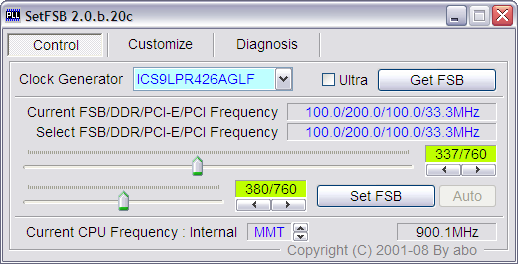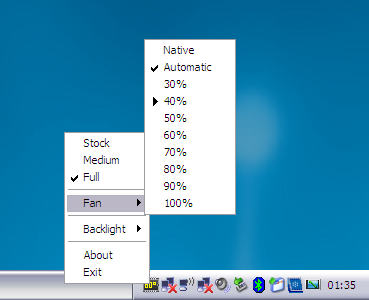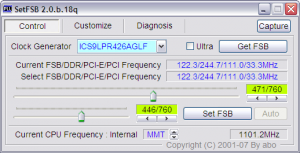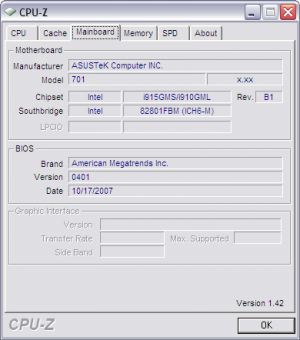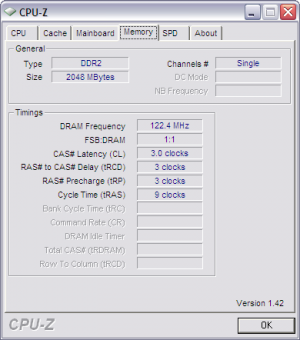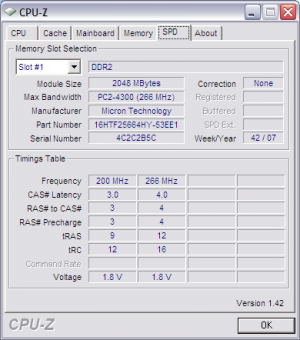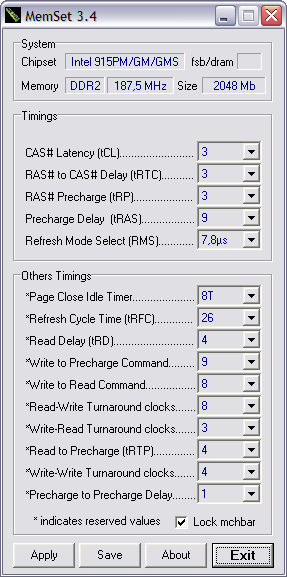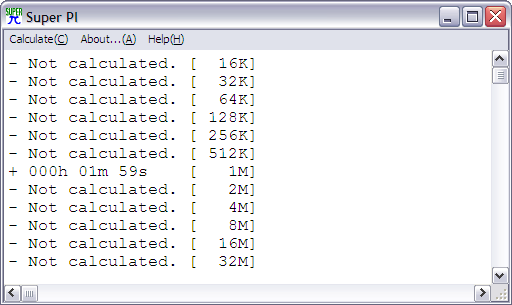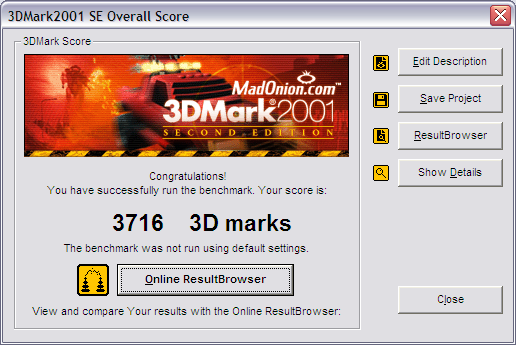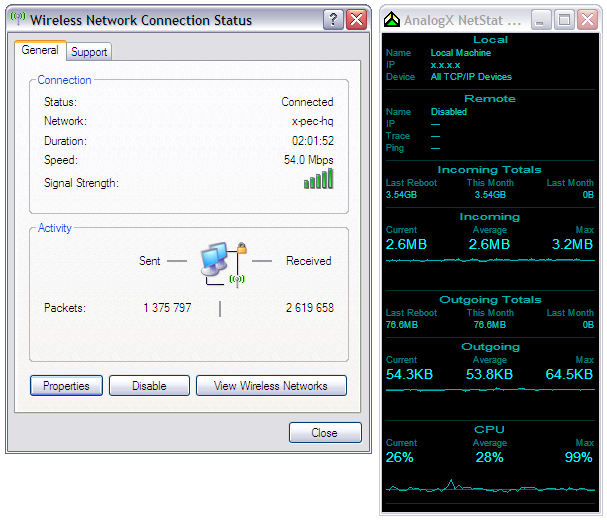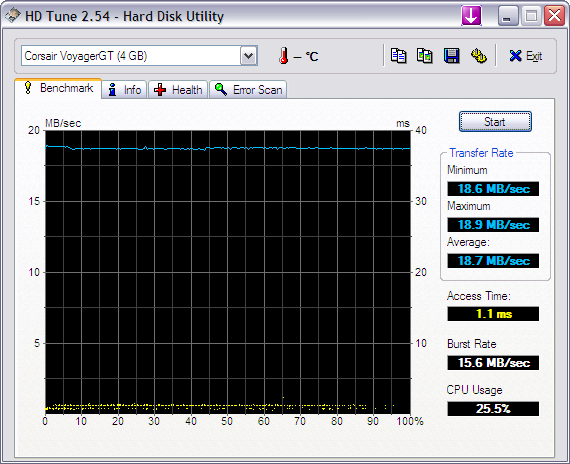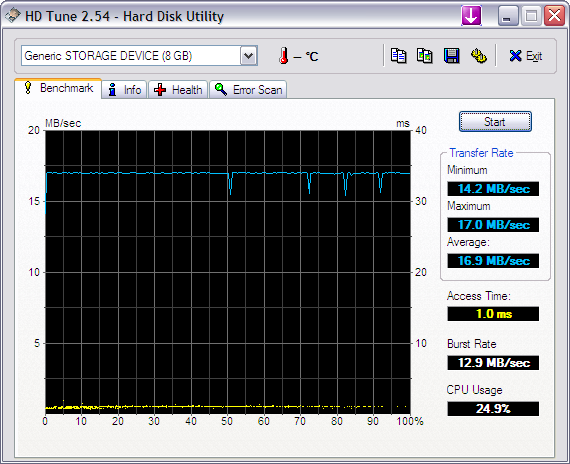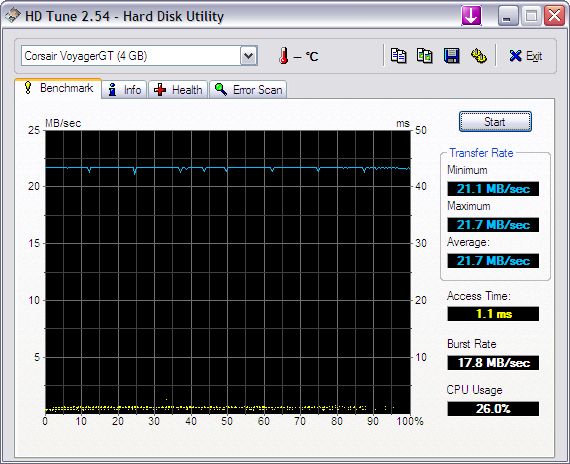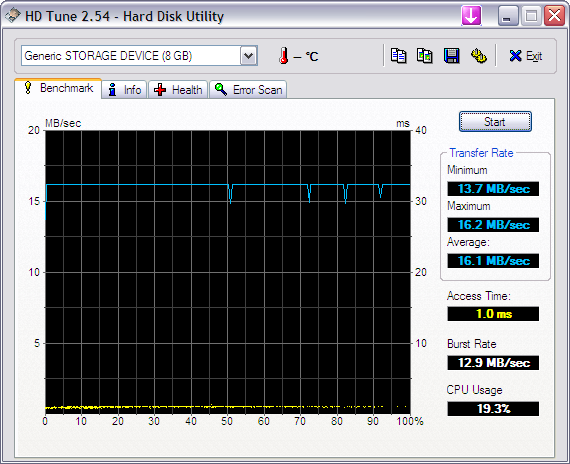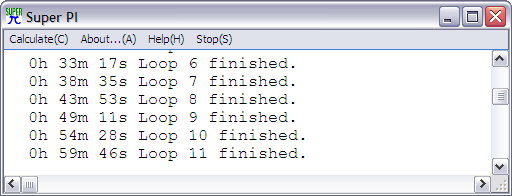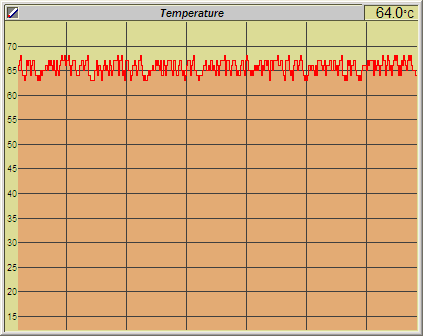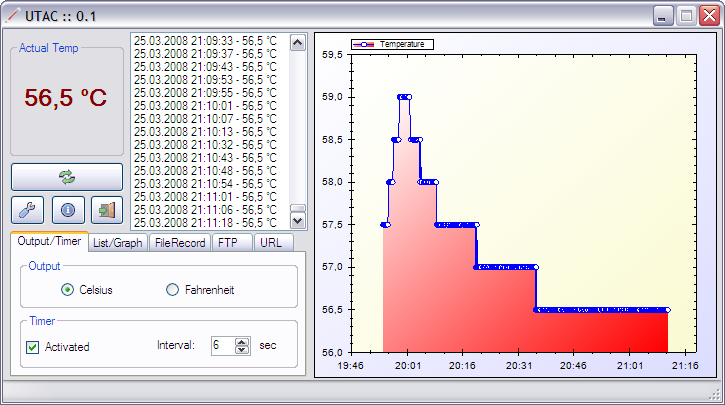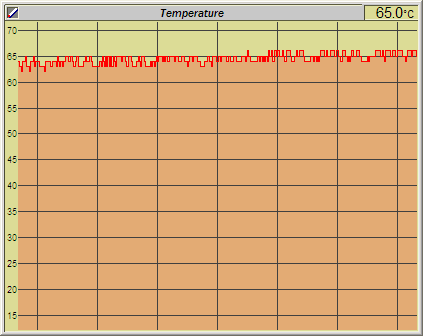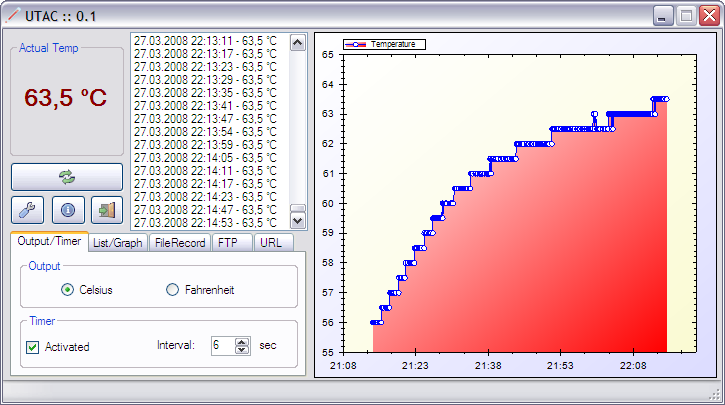Eee PC Benchmarks
Overclocking
Clockspeed
The is CPU frequency is calculated by multiplying the FSB with the multiplier of the CPU. Front-Side-Bus (FSB) frequency is the speed between the CPU and Memory Controller (ICH6), and quad-pumped (4x bus speed). The DDR2 Memory speed is between the Memory Module and Memory Controller, it's double-pumped (2x bus speed) and dual-rated. The bus speed is the base clock speed provided by the Phase-Locked-Loop generator.
Windows
The stock 0401 BIOS did not allow for much overclocking. Reverting back to the earlier 8804 BIOS version allowed for impressive results, 997.6 MHz before crashing. Even more surprising is once the PCI-e overclock was fixed, I the overclock stopped at 1101.1 MHz.
SetFSB
As of version 2.0 build18q, SetFSB supports the correct ICS9LPR426AGLF PLL chip. Earlier versions used the similar ICS9LPRS906CGLF chip instead. The DDR and PCI-e speed ratings are properly reported, making it possible to change the PCI-e speed in addition to the FSB.
Download SetFSB
Eeectl
This is a new tool to configure the Eee. It controls the clock speeds, display brightness, and fan speed. Find more information on the Eeectl thread.
Download Eeectl
Overclock
All benchmarks are performed with this setup: Intel Celeron M 353, Corsair 2GB PC-4200 533 MHz memory with 3-3-3-9 timing, power from wall-outlet
- Download the latest SetFSB and put it on a drive other than the boot drive, e.g. a USB drive
- Open SetFSB and select the ICS9LPR426AGLF PLL chip (find it quickly by identifying 426) and click Get FSB
- Move the lower slide bar, i.e the the PCI-express frequency, in 10 MHz steps, up to 120.0 MHz, and click Set FSB for each step
- Now, change the FSB speed by increasing the upper slide bar, click Set FSB for each 5 MHz step up to 122.2 MHz (that's my limit)
- Look at the lower right corner to get an idea of the real processor speed, alternatively download CPU-Z and double check the ratings. Use Eeectl to monitor the temperature.
Overclock 1:
SetFSB 2.0 build 18q, bios 8804:
- CPU frequency: 997.6 MHz / FSB frequency: 221.7 MHz (SetFSB / CPU-Z)
- Bus speed: 110.8 MHz
- PCI-E speed: 99.8 MHz (locked)
- PCI speed: 33.3 MHz (locked)
Overclock 2:
SetFSB 2.0 build 18q, bios 8804:
- CPU frequency: 1101.1 MHz / FSB frequency: 244.7 MHz
- Bus speed: 122.3 MHz
- PCI-E speed: 111.0 MHz
- PCI speed: 33.3 MHz (locked)
Super Pi
CPU 900.1 MHz / PCI-E 100 MHz, bios 8804:
- 1M calculation: 02.15 min / 02.14 min / 02.14 min (3 runs)
CPU 997.6 MHz / PCI-E 100 MHz, bios 8804:
- 1M calculation: 02.05 min / 02.17 min / 02.07 min / 02.09 min (4 runs)
CPU 1101.1 MHz / PCI-E 111 MHz, bios 8804:
- 1M calculation: 01.59 min / 02.06 min / 02.05 min / 02.05 min (4 runs)
3DMark2001 SE
CPU 900.0 MHz / PCI-E 100.0 MHz, bios 8804:
- Defaults, 800x480x16, 3025 / 3001 3DMark points (2 runs)
- Defaults, 800x480x32, 2928 / 2913 3DMark points (2 runs)
CPU 1101.1 MHz / PCI-E 111.0 MHz, bios 8804:
- Defaults, 800x480x16, 3716 / 3730 3DMark points (2 runs)
- Defaults, 800x480x32, 3625 / 3657 3DMark points (2 runs)
SiSoft Sandra Lite 2008
Processor Arthmetic:
CPU 900.1 MHz / FSB 400 MHz, bios 8804:
- Dhrystone: 2584 MIPS
- Wetstone: 2138 MFLOPS
CPU 1101.1 MHz / FSB 488 MHz, bios 8804:
- Dhrystone: 3150 MIPS
- Wetstone: 2609 MFLOPS
Processor Multi-Media:
CPU 900.1 MHz / FSB 400 MHz, bios 8804:
- Int: 8233 iit/s
- Float: 9364 fits/s
CPU 1101.1 MHz / FSB 488 MHz, bios 8804:
- Int: 10069 iit/s
- Float: 11440 fits/s
Memory:
CPU 900.1 MHz / RAM 400 MHz, bios 8804:
- Int: 1900 MB/s
- Float: 1830 MB/s
CPU 1101.1 MHz / RAM 488 MHz, bios 8804:
- Int: 2380 MB/s
- Float: 2380 MB/s
Linux
To get the actual processor speed in linux, the 'p4_clockmod' module has to be unloaded, 'rmmod p4_clockmod'. Get the CPU information by 'cat /proc/cpuinfo' in a terminal window.
The temperature can be found by executing 'cat /proc/acpi/thermal_zone/TZ00/temperature'.
CPU/FSB Speed Limit Workaround
It's possible to run the stock 900 MHz on the latest BIOS version by clearing the CMOS and booting-up. The CPU is not reset to 630 MHz after being prompted to press F2 to load the default settings, allowing the processor to run 900 MHz until the next system reboot.
Erase/clear the CMOS by:
- Flashing any version of a BIOS update
- Clearing the BIOS settings by shorting the pads
When booting up press F2 to load default settings and continue to load the operating systems on 900 MHz.
Wifi is disabled by default but can be enabled by pressing FN+F2 (Wifi icon) and the blue Wifi LED should light up. Webcam is different and currently I only know how to enable it in Linux. Execute this command in a terminal: sudo echo 1 > /proc/acpi/asus/camera
Wifi
After installing the new draft-N adapter I haven't had any problems or disconnects that some people are experiencing. On a 802.11g network I transferred files at 2.6 MB/s for an hour without problems. Monitored using Analogx Netstat Live
Storage
On my Eee I have 3 different storage devices, first the fast on-board Solid State Drive, second the fast Voyager GT 4 GB USB drive, and third the SDHC Adata 8 GB card slotted in a generic SDHC card reader. The tests are done using HDTune 2.54.
Default CPU Speed
Running the default 630 MHz processor speed.
Solid State Drive 4 GB:
Voyager GT 4 GB USB drive:
Adata SHDC 8 GB card:
Processor Native Speed
Running 900 MHz processor speed.
Solid State Drive 4 GB:
Voyager GT 4 GB USB drive:
Adata SHDC 8 GB card:
Notice that the Voyager drive performs 3 MB/s faster on 900 MHz than 630 MHz (verified, ran twice). The reason is unknown, but it could be that the USB bus is overclocked and/or the Intel 82801FBM ICH6-M chipset performs better when overclocked. It seems that the Adata SDHC card has reached its limits at 16.1 MB/s and not affected by the extra CPU speed.
Battery
630 MHz
Fully charged, display alwasy on, 630 MHz, bios 0511 test 705, 2 GB memory, and all internally installed devices powered ON:
- Windows XP idle: 2 hours 35 minutes
900 MHz
All devices ON
Fully charged, display alwasy on, 900 MHz, bios 8804, 2 GB memory, and all internally installed devices powered ON:
- Windows XP idle: 1 hour 42 minutes
Fully charged, display alwasy on, 900 MHz, bios 0511 test 705, 2 GB memory, and all internally installed devices powered ON:
- Windows XP idle: 2 hours 9 minutes
All devices OFF
Fully charged, display alwasy on, 900 MHz, bios 8804, 2 GB memory, and all internally installed devices powered OFF:
- Windows XP idle: 2 hours 49 minutes
Fully charged, display alwasy on, 900 MHz, bios 0511 test 705, 2 GB memory, and all internally installed devices powered OFF:
- Windows XP idle: 2 hours 54 minutes
Temperature
The Eee PC is designed to dissipate thermal heat from the three major chips (CPU, northbridge, southbridge) via the aluminum shield under the keyboard. To increase the heat transfer between the two surfaces, the chipsets are padded with a blue thermal pad.
The temperatures were recorded on th same location, ambient temperature was always 23 C degrees, power from wall-outlet, using the default automatic embedded fan controller, bios version 0703, cpu speed 900 MHz, and letting Super Pi 32M run for an hour.
Default thermal pad
After dis- and reassembling the Eee PC numerous times, thermal pads have lost some of their effect and take that into consideration for the results below. One of the pads has a tear and all of them are flatter than when I first opened the Eee PC.
I did not record the actual native fan speed under CPU load, making direct pads vs copper comparison somewhat harder and pointless. The native fan controller adjust the fan speed according to the cpu temperature, the ambient air temperature should rise of the copper plates are more efficient than the pads. But I remember seeing 60% once under load (with copper plate the speed is 40% as seen below).
CPU temperature:
System temperature (using TEMPer USB thermometer):
More samples: (#2: Mobmeter | UTAC) (#3: Mobmeter | UTAC)
Copper plates
The copper plates were measured and cut to fit exactly the free space around the chipset. Artic Silver 5 was added between the surfaces to increase the heat transfer.
Eeectl reported 40% fan speed when under load.
CPU temperature:
System temperature (using TEMPer USB thermometer):
More samples: (#2: Mobmeter | UTAC) (#3: Mobmeter | UTAC)
Tests showed that the processor temperature stayed the same compared to the default thermal pads, while the ambient air temperature rose 6-7 degrees. The new plates helped to distribute the heat away from the chips but the cramped space and small fan couldn't dissapate the heat fast enough. I should've recorded the fan speed on the default thermal pads, that would make it an even comparison.
Programs
- HD Tune - Drive benchmark
- CPU-Z - CPU and system details
- 3DMark 2001 SE - Graphics benchmark
- SuperPI - CPU benchmark and stability
- Prime95 - CPU and memory stability tool
- Powerstrip - Display tool
- Geekbench
- SetFSB - Eee Overclocking tool
- MemSet - Memory and system details
- Sandra - System benchmark
- SocksCap - Socks5 piping tool
- Analogx Netstat - Network monitoring
- Lights Out - Turn display off instantly
- NetStumbler - Wifi diagnostics and wardriving tool
- Eeectl - Eee PC display, CPU, and fan control tool
- Synergy - Use a mouse and keyboard across IP network