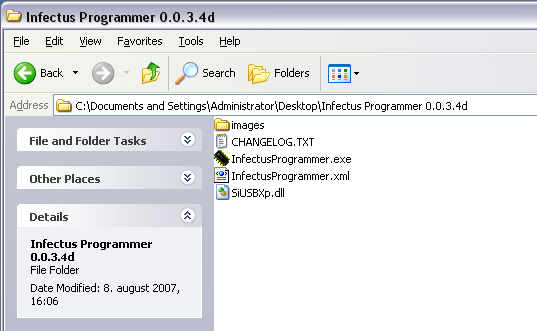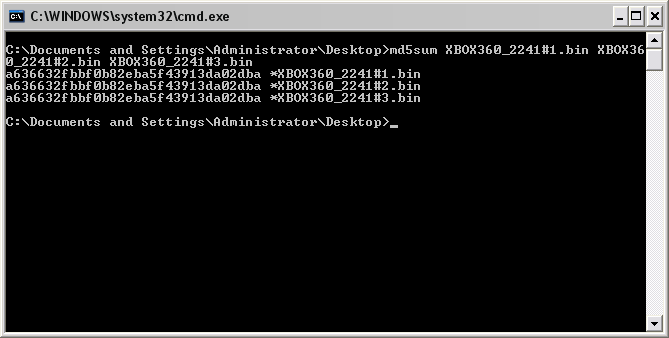Xbox 360 Infectus
To read and write the Xbox 360 NAND flash chip and to make modifications to the kernel and hypervisor, you need to read/write the flash using the Infectus multi-modchip. It supports Xbox 360 NAND, Xbox 360 DVD-drives, PS3 2x NAND, Wii NAND and PS2 O2 modchip emulation. It features an Infectus flasher and drivers. USB B-cable is not included.
Installation
Follow the Xbox 360 diagrams found on the infectus.biz website. As of writing the current diagram is v1.4 (23/07/2007).
- Make the wires as short as possible to avoid corruption caused by weak signals
- Avoid crossing the wires, align them parallel to each other.
Disable eFuses
While you're at it, you should remove the R6T3 resistor located near the CPU to remove power and disable the eFuse functionality. eFuses are used to change the encryption when updating to a newer Xbox firmware, making it impossible to downgrade to an earlier version.
This shows the R6T3 resistor moved 90 degrees up and disabled.
Drivers
When the device is installed, connect it using a USB to mini-USB cable to a computer. You need to install the Infectus USB driver to make it visible to the Infectus flasher. Download it from the Infectus site and point the device installer to the folder where the .inf is located. You have to install two devices, one for the device and one for the API.
Flasher
Download the latest Infectus flasher, as of writing v0.0.3.4d (23/05/2007) and Loader v0.24.
Connect
The thing when connecting the flasher is to first let the Xbox 360 provide the standby power and let it read the SMC code, and then connect the USB cable to the Infectus chip.
To connect to the Xbox 360 NAND flash, follow these steps:
- Disconnect the USB cable from the Infectus chip
- Disconnect the 360 power if its connected
- Re-connect the 360 power cable
- Connect the USB cable to computer
- Start the Infectus flasher
- Hynix HY27US08281A or similar should be shown at the bottom, meaning the programmer found the Flash ID of the memorychip.
Update Infectus chip
Before continuing, update the Actel firmware for the Infectus itself.
- Select 'Actel firmware' and 'NAND Programmer'
- Now select 'Actel firmware' and update, wait for it to complete
Read flash
It's important that you create a backup of the NAND flash before doing anything else.
- Select 'Flash Commands' and 'Read'
- Save BIN file with a filename with the current Xbox 360 Kernel/Dash version, e.g. XBOX360_2241.bin, for simplicity.
Before you erase the current flash, you should make sure the dump is 100% genuine and not corrupted. A read can be corrupted if the power fluxes. Create 3 different reads and use md5sum or similar to check for consistency.
md5sum XBOX360_2241_#1.bin XBOX360_2241_#2.bin XBOX360_2241_#3.bin
fc /b XBOX360_2241_#1.bin XBOX360_2241_#2.bin
Write flash
Important: You have to erase the NAND before writing to it, not doing so will cause a bad flash.
- Select 'Flash Commands' and 'Erase'
- Then select 'Write' and select the BIN to write to the NAND
- It will take around 3 minutes and 15 seconds to flash the NAND
- Disconnect the 360 power cable, then the USB cable
- Re-connect the 360 to the TV (power and av) and check if the NAND flash was successful
You can try to turn on the Xbox 360 while it's connected to the USB, but it won't start because the flash is occupied by the Infectus flasher.
If the Xbox 360 has problems booting or E71/E79 errors is reported, it most likely because the NAND was not erased before it was written.