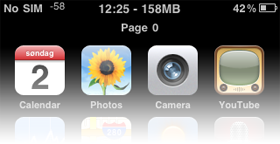IPhone OS Tips and Hacks: Difference between revisions
| Line 69: | Line 69: | ||
There are a lot of extra space on the home screen and in the dock. By adding a Mobile Substrate add-on called FiveIconDock enables this. | There are a lot of extra space on the home screen and in the dock. By adding a Mobile Substrate add-on called FiveIconDock enables this. | ||
# In Cydia search for FiveIconDock and install it | # In Cydia search for '''FiveIconDock''' and install it | ||
# Swipe the top of the home screen or open SBSettings | # Swipe the top of the home screen or open SBSettings | ||
# Under 'Mobile Substrate Addons' turn on FiveIconDock | # Under ''Mobile Substrate Addons'' turn on FiveIconDock | ||
Reference: | Reference: | ||
Revision as of 22:48, 28 October 2009
Add words to dictionary
Open Safari and use the Google search field to search for the word you want to add the the dictionary.
Mute ringtone or vibration
To mute the ringer or vibration on an incoming call, press the volume button on the iPhone.
Send call to voicemail
When an incoming call is ringing, press the sleep button twice to send the call to voicemail or quite the call instantly if voicemail isn't setup.
iPhone Configuration Utility
This tool is used in enterprises to setup multiple iPhones. Settings include device security policies, VPN configuration information, Wi-Fi settings, APN settings, Exchange account settings, mail settings, and certificates.
Enable 3G tethering
To use tethering without having to enable it on your subscription, go to http://help.benm.at/help.php on the iPhone and use the 'Create mobileconfig' link in the middle of the page to create a new .mobileconfig containing the APN and username/password. Search Google to find the APN for your operator.
Once the mobileconfig is created, the iPhone will ask to install the unsigned file. Tap install and wait for it to install. Check System preferences to see if it's possible to enable tethering. To add MMS, go to Network, Cellular Data Network and input the MMS settings.
Change carrier name
The carrier name in the upper left corner can take space or be superfluous. In Cydia search for 'MakeItMine'. Just enter the new text string and tap Carrier to set it up.
Works on v3.0 firmware.
Safari: Disable images loading
When using Safari on EDGE or 3G, images will use most of the bandwidth. Disabling images will significantly speed up browsing on slower connections.
Search for ImaSafari in Cydia. Once installed go to Settings and Safari, turn Show Images to Off. Switching setting doesn't require Safari to be relaunched.
Make your own ringtones
It's easy to create a ringtone, but it requires a few steps.
- Open iTunes, find the song track of interest, Get Info and select Options, specify the Start Time and End Time for the section of interest, no more than 40 seconds
- Right-click on the song and select Create AAC Version
- Drag the new AAC track from iTunes to the desktop
- Rename the extension from .m4a to m4r (r for ringtone), if the extensions aren't shown, select Optins and enable Show hidden extensions
- Now, drag the .m4r file into iTunes and it will shown under the Ringtones menu on the left
- Connect the iPhone and make sure Ringtones synchronization is enabled. Done!
Display free system memory in taskbar
With a lot of great applications, free memory can sometimes be a limiter and on occasion cause the app to crash. This trick displays the free system memory on top of the screen.
- Open Cydia and search for BossPrefs
- After a reboot, slide accros the top of the screen to bring up the SDSettings float
- Tap 'More' in the lower-left corner, then 'Extras and Options'
- Enable 'Statusbar Free Mem'
Sync on multiple computers
The standard practice on iPhones/iPod is to only allow it to sync up to one machine at a time. By using the same "Library Persistent ID" on all the machines it will accept the unit and freely sync to it.
- This procedure uses two computers, computer 1 is the active sync machine, computer 2 is the new machin
- On computer 1, open the iTunes folder (under Music on OS X) and open the "iTunes Music Library.xml" on a text editor
- Find the <key>Library Persistent ID</key> key and next to it inside the <string> claws, copy the 16 character long text, e.g. CAD1565E928770C0
- On computer 2, go to the iTunes folder, create a backup of "iTunes Library" and "iTunes Music Library.xml"
- Open "iTunes Music Library.xml" and copy out the current string in <key>Library Persistent ID</key>
- Now, replace the string with the one from computer 1 and save
- Find a free hex editor and open "iTunes Library", use the find function to find in hex the string you copied out, replace it with the one from computer 1
- Open iTunes, connect the iPhone/iPod and enable "Manually manage music and videos"
- It will now sync data from computer 2 to the unit as it would on computer 1
More details see ismashphone.com.
5 Row Dock
There are a lot of extra space on the home screen and in the dock. By adding a Mobile Substrate add-on called FiveIconDock enables this.
- In Cydia search for FiveIconDock and install it
- Swipe the top of the home screen or open SBSettings
- Under Mobile Substrate Addons turn on FiveIconDock
Reference: