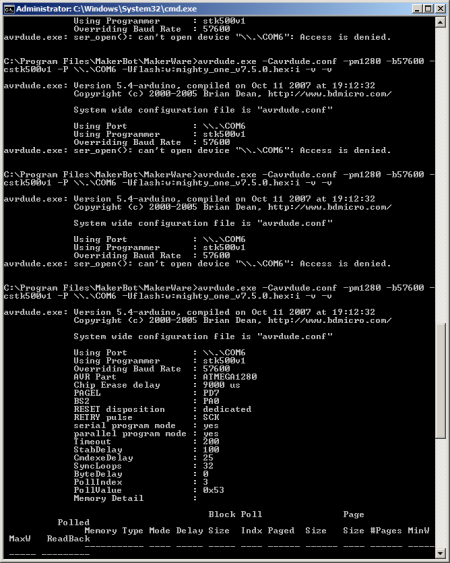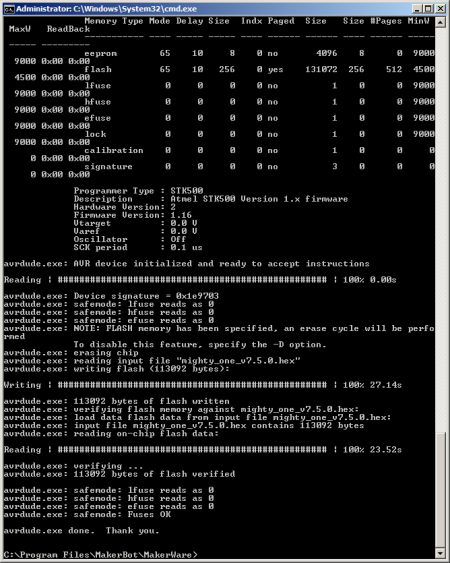MakerBot Replicator 1 Firmware Upgrade: Difference between revisions
| Line 20: | Line 20: | ||
## Download the firmware version from the links below | ## Download the firmware version from the links below | ||
# Copy the firmware (*.hex) to "\Program Files\MakerBot\MakerWare" | # Copy the firmware (*.hex) to "\Program Files\MakerBot\MakerWare" | ||
# Execute the upload command, ''avrdude.exe -Cavrdude.conf -pm1280 -b57600 -cstk500v1 -P \\.\COM6 -Uflash:w:mighty_one_v7.5.0.hex:i -v -v'' | # Execute the upload command, '''avrdude.exe -Cavrdude.conf -pm1280 -b57600 -cstk500v1 -P \\.\COM6 -Uflash:w:mighty_one_v7.5.0.hex:i -v -v''' | ||
## Where you change COM6 to your COM-port and firmware file name to your desired one | ## Where you change COM6 to your COM-port and firmware file name to your desired one | ||
# Move the keyboard and Replicator to arms reach | # Move the keyboard and Replicator to arms reach | ||
Revision as of 16:20, 27 February 2015
Updating the MakerBot Replicator 1 firmware requires a bit of patient to get right. It requires exact resetting and uploading timing for the process to start.
MakerWare
One way, and the easiest, is to update the firmware via MakerWare (as of writing 3.5.0.39). Select Device and Update Firwmare, and follow the instructions.
I couldn't get the timing right, so I decided to reverse the uploading process and do the update manual using avrdude. See the following section.
Manual avrdude
Getting the timing right is quite finicy and time consiming. Getting down to the command-line and perform the update manually can save you a bit of time and head banging.
Should work equally well on Windows and OS X, Windows 7 64-bit shown below.
- Open a command-line window, Start, type cmd and enter
- Change directory to MakerWare and avrdude, cd "\Program Files\MakerBot\MakerWare"
- Power on the Replicator and find the COM-port used, Start, type Device Manage and enter, under Ports find the port
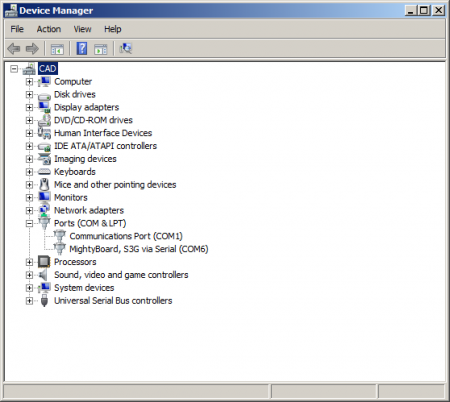
- Get the firmware binary by either
- Starting the MakerWave upload process once and failing (to get the firmware downloaded), then going to \Windows\Temp and searching for *.hex
- Download the firmware version from the links below
- Copy the firmware (*.hex) to "\Program Files\MakerBot\MakerWare"
- Execute the upload command, avrdude.exe -Cavrdude.conf -pm1280 -b57600 -cstk500v1 -P \\.\COM6 -Uflash:w:mighty_one_v7.5.0.hex:i -v -v
- Where you change COM6 to your COM-port and firmware file name to your desired one
- Move the keyboard and Replicator to arms reach
- Simultaneously press the Reset button on the back of the Replicator and the enter key on the computer to start the process
Firmwares
Replicator 1 Firmwares
- MakerBot Replicator 1 "Mighty One" v5.1 firmware download local backup download
- Initial firmware release
- MakerBot Replicator 1 "Mighty One" v5.2 firmware download local backup download
- Nozzle Tolerance added to EEPROM. Updated onboard menus. X,Y calibration tool added.
- MakerBot Replicator 1 "Mighty One" v5.5 firmware download local backup download
- Acceleration added to motor motion. Digipot Updates.
- MakerBot Replicator 1 "Mighty One" v6.2.0 firmware download local backup download
- Bug fix release to firmware 6.0. Addresses wavy print issue above 1cm, left extruder prints with makerware.
- MakerBot Replicator 1 "Mighty One" v7.0.0 firmware download local backup download
- Major upgrade to Stepper Motor Smoothness, via the Sailfish team. '.x3g' format introduced. Heaters default to leaving 'preheat' on more of the time.
- MakerBot Replicator 1 "Mighty One" v7.2.0 firmware download local backup download
- Removes support for 's3g' files. 'x3g' is the recognized format. Minor Bug Fixes
- MakerBot Replicator 1 "Mighty One" v7.3.0 firmware download local backup download
- Pause at Z Height, elapsed time displays during prints, minor bug fixes.
- MakerBot Replicator 1 "Mighty One" v7.4.0 firmware download local backup download
- Bugfix release for firmware 7.3. Fixes issues with Z Pause and elapsed print time.
- MakerBot Replicator 1 "Mighty One" v7.5.0 firmware download local backup download
- Bugfix release for firmware 7.4. Fixes issue with Heat Hold.
Replicator 2 Firmwares
- MakerBot Replicator 2 "Mighty Two" v6.2.0 firmware download
- Bug fix release to firmware 6.0. Addresses wavy print issue above 1cm, level build plate script fixed.
- MakerBot Replicator 2/2X "Mighty Two" v7.0.0 firmware download
- Major upgrade to Stepper Motor Smoothness, via the Sailfish team. '.x3g' format introduced. Heaters default to leaving 'preheat' on more of the time.
- MakerBot Replicator 2/2X "Mighty Two" v7.2.0 firmware download
- Removes support for 's3g' files. 'x3g' is the recognized format. Minor Bug Fixes.
- MakerBot Replicator 2/2X "Mighty Two" v7.3.0 firmware download
- Pause at Z Height, elapsed time displays during prints, minor bug fixes.
- MakerBot Replicator 2 "Mighty Two Old" v7.4.0 firmware download
- MakerBot Replicator 2 "Mighty Two Rep2" v7.4.0 firmware download
- Bugfix release for firmware 7.3. Fixes issues with Z Pause and elapsed print time.
- MakerBot Replicator 2 "Mighty Two Old" v7.5.0 firmware download
- MakerBot Replicator 2 "Mighty Two Rep2" v7.5.0 firmware download
- Bugfix release for firmware 7.4. Fixes issue with Heat Hold.
- MakerBot Replicator 2 "Mighty Two Old" v7.6.0 firmware download
- MakerBot Replicator 2 "Mighty Two Rep2" v7.6.0 firmware download
- Improves the heating of the Replicator 2X. Following the upgrade, users should reset to factory settings for the changes to take effect.
Replicator 2X Firmwares
- MakerBot Replicator 2/2X "Mighty Two" v7.0.0 firmware download
- Major upgrade to Stepper Motor Smoothness, via the Sailfish team. '.x3g' format introduced. Heaters default to leaving 'preheat' on more of the time.
- MakerBot Replicator 2/2X "Mighty Two" v7.2.0 firmware download
- Removes support for 's3g' files. 'x3g' is the recognized format. Minor Bug Fixes.
- MakerBot Replicator 2/2X "Mighty Two" v7.3.0 firmware download
- Pause at Z Height, elapsed time displays during prints, minor bug fixes.
- MakerBot Replicator 2/2X "Mighty Two Old" v7.4.0 firmware download
- MakerBot Replicator 2X "Mighty Two Rep2x" v7.4.0 firmware download
- Bugfix release for firmware 7.3. Fixes issues with Z Pause and elapsed print time.
- MakerBot Replicator 2/2X "Mighty Two Old" v7.5.0 firmware download
- MakerBot Replicator 2X "Mighty Two Rep2x" v7.5.0 firmware download
- Bugfix release for firmware 7.4. Fixes issue with Heat Hold.
- MakerBot Replicator 2/2X "Mighty Two Old" v7.6.0 firmware download
- MakerBot Replicator 2X "Mighty Two Rep2x" v7.6.0 firmware download
- Improves the heating of the Replicator 2X. Following the upgrade, users should reset to factory settings for the changes to take effect.
Thing-O-Matic Firmwares
Note: Requires Extruder Controller firmware 3.1 or newer.