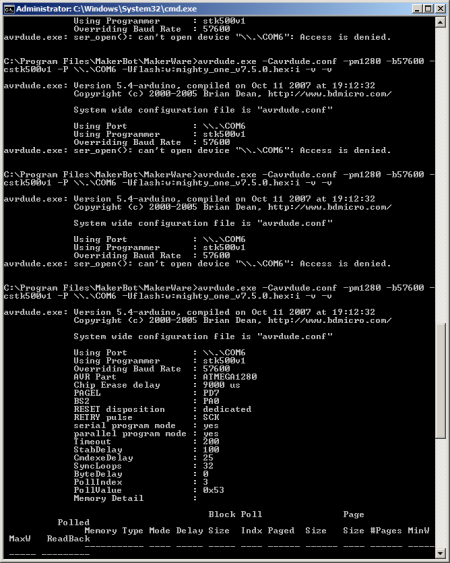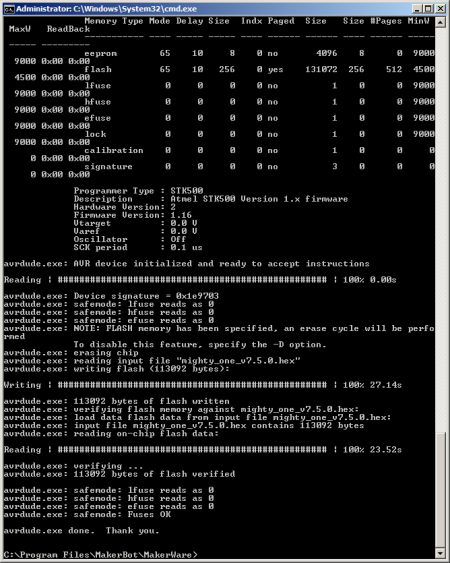MakerBot Replicator 1 Firmware Upgrade: Difference between revisions
From ivc wiki
Jump to navigationJump to search
(Created page with "Updating the MakerBot Replicator 1 firmware requires a bit of patient to get right. It requires exact resetting and uploading timing for the process to start. == MakerWare =...") |
No edit summary |
||
| Line 15: | Line 15: | ||
# Open a command-line window, Start, type cmd and enter | # Open a command-line window, Start, type cmd and enter | ||
# Change directory to MakerWare and avrdude, cd "\Program Files\MakerBot\MakerWare" | # Change directory to MakerWare and avrdude, cd "\Program Files\MakerBot\MakerWare" | ||
# Power on the Replicator and find the COM-port used, Start, type Device Manage and enter, under Ports find the port [[Image: | # Power on the Replicator and find the COM-port used, Start, type Device Manage and enter, under Ports find the port [[Image:Makerbot_firmware_device_manager.png|450px]] | ||
# Get the firmware binary by either | # Get the firmware binary by either | ||
## Starting the MakerWave upload process once and failing (to get the firmware downloaded), then going to \Windows\Temp and searching for *.hex | ## Starting the MakerWave upload process once and failing (to get the firmware downloaded), then going to \Windows\Temp and searching for *.hex | ||
| Line 21: | Line 21: | ||
# Copy the firmware (*.hex) to "\Program Files\MakerBot\MakerWare" | # Copy the firmware (*.hex) to "\Program Files\MakerBot\MakerWare" | ||
# Execute the upload command, ''avrdude.exe -Cavrdude.conf -pm1280 -b57600 -cstk500v1 -P \\.\COM6 -Uflash:w:mighty_one_v7.5.0.hex:i -v -v'' | # Execute the upload command, ''avrdude.exe -Cavrdude.conf -pm1280 -b57600 -cstk500v1 -P \\.\COM6 -Uflash:w:mighty_one_v7.5.0.hex:i -v -v'' | ||
## Where you change COM6 to your COM-port and firmware file name to your desired one | ## Where you change COM6 to your COM-port and firmware file name to your desired one | ||
# Move the keyboard and Replicator to arms reach | # Move the keyboard and Replicator to arms reach | ||
# Simultaneously press the Reset button on the back of the Replicator and the enter key on the computer to start the process | # Simultaneously press the Reset button on the back of the Replicator and the enter key on the computer to start the process | ||
## Vary the time between until you see avrdude detecting and uploading the new firmware, this can take 1 to 30 tries but it will work eventually | ## Vary the time between until you see avrdude detecting and uploading the new firmware, this can take 1 to 30 tries but it will work eventually [[Image:Makerbot_firmware_avrdude_cmd1.png|450px]] [[Image:Makerbot_firmware_avrdude_cmd2.png|450px]] | ||
== Firmwares == | == Firmwares == | ||
Revision as of 15:53, 27 February 2015
Updating the MakerBot Replicator 1 firmware requires a bit of patient to get right. It requires exact resetting and uploading timing for the process to start.
MakerWare
One way, and the easiest, is to update the firmware via MakerWare (as of writing 3.5.0.39). Select Device and Update Firwmare, and follow the instructions.
I couldn't get the timing right, so I decided to reverse the uploading process and do the update manual using avrdude. See the following section.
Manual avrdude
Getting the timing right is quite finicy and time consiming. Getting down to the command-line and perform the update manually can save you a bit of time and head banging.
Should work equally well on Windows and OS X, Windows shown below.
- Open a command-line window, Start, type cmd and enter
- Change directory to MakerWare and avrdude, cd "\Program Files\MakerBot\MakerWare"
- Power on the Replicator and find the COM-port used, Start, type Device Manage and enter, under Ports find the port
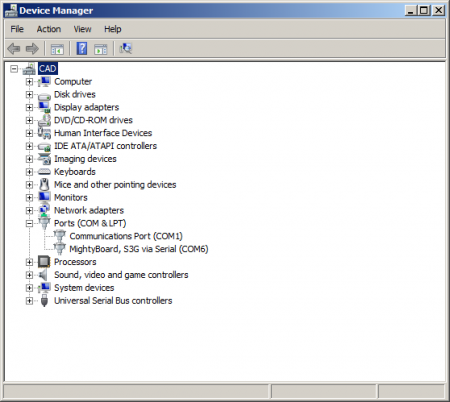
- Get the firmware binary by either
- Starting the MakerWave upload process once and failing (to get the firmware downloaded), then going to \Windows\Temp and searching for *.hex
- Download the firmware version from the links below
- Copy the firmware (*.hex) to "\Program Files\MakerBot\MakerWare"
- Execute the upload command, avrdude.exe -Cavrdude.conf -pm1280 -b57600 -cstk500v1 -P \\.\COM6 -Uflash:w:mighty_one_v7.5.0.hex:i -v -v
- Where you change COM6 to your COM-port and firmware file name to your desired one
- Move the keyboard and Replicator to arms reach
- Simultaneously press the Reset button on the back of the Replicator and the enter key on the computer to start the process