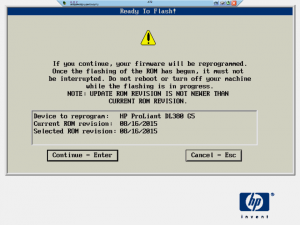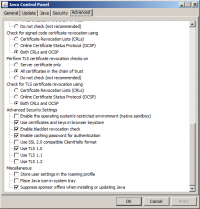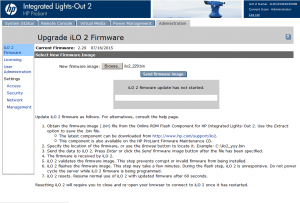HP ProLiant DL380 G5 BIOS Updates: Difference between revisions
No edit summary |
No edit summary |
||
| Line 1: | Line 1: | ||
The DL380 G5 BIOS updates are hard to get hold of, so get them below instead. | The DL380 G5 BIOS updates are hard to get hold of, so get them below instead. | ||
* Model: HP ProLiant DL380 G5 (Gen. 5) U2 rack server | |||
* Product ID: P56 | |||
* Available: 2008 to 2011 | |||
== Flash utility == | == Flash utility == | ||
| Line 16: | Line 20: | ||
* '''[Download all BIOS updates]''' | * '''[Download all BIOS updates]''' | ||
To use any of the following updates, make the above flash drive and replace the | To use any of the following updates, make the above flash drive and replace the CPQP5602.XXX file on the drive with the bios file you want to flash. Insert the USB drive and reboot into the ROMPAQ.exe flash tool. You can use iLO2 Remote Console in Firefox to connect to the server and perform the update. | ||
[[Image:HP_ProLiant_Flash_Tool.png|300px]] | [[Image:HP_ProLiant_Flash_Tool.png|300px]] | ||
== iLO2 firmware updates == | == iLO2 firmware updates == | ||
| Line 27: | Line 29: | ||
[[Image:HP_ProLiant_iLO2_Java_Settings.png|200px]] [[Image:HP_ProLiant_iLO2_Firmware.png|300px]] | [[Image:HP_ProLiant_iLO2_Java_Settings.png|200px]] [[Image:HP_ProLiant_iLO2_Firmware.png|300px]] | ||
* 2.29 | * 2.29 | ||
Revision as of 19:21, 21 February 2017
The DL380 G5 BIOS updates are hard to get hold of, so get them below instead.
- Model: HP ProLiant DL380 G5 (Gen. 5) U2 rack server
- Product ID: P56
- Available: 2008 to 2011
Flash utility
Use the USB Flash Key tool to make a USB flash drive as a base.
- [Flash tool]
BIOS updates
The following list are all the BIOS updates as of February 2017 for this rack server.
- 08/16/2015
Download:
- [Download all BIOS updates]
To use any of the following updates, make the above flash drive and replace the CPQP5602.XXX file on the drive with the bios file you want to flash. Insert the USB drive and reboot into the ROMPAQ.exe flash tool. You can use iLO2 Remote Console in Firefox to connect to the server and perform the update.
iLO2 firmware updates
To update iLO2, configure Java (in the Java Control Panel) to use the following TLS 1.0 settings, open Firefox, go to Administration -> iLO2 Firmware and pick the firmware file. Click 'Send firmware image' and the progress bar should show all the passes for retreiving, verifing and flashing.
- 2.29